Job to Stock Transfers
The Job To Stock Inventory Transfer Screen allows the user to post one or more parts from the job selected in the Inventory Transfer Navigator to inventory.
- The system displays a list of any parts already posted to the job.
- If there are no parts posted to the selected job, the system provides a prompt and the transfer screen is not displayed.
- Only whole quantities can be transferred back to stock.
- The user cannot transfer more units than are present on the job.
General Section
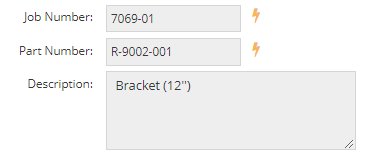
The general section holds reference information to identify the job from which you are transferring material.
Job Number
This field represents the job from which you are transferring material back to stock.
Part Number
This field represents the part being made on the job.
Description
This field describes the part on the job.
Grid
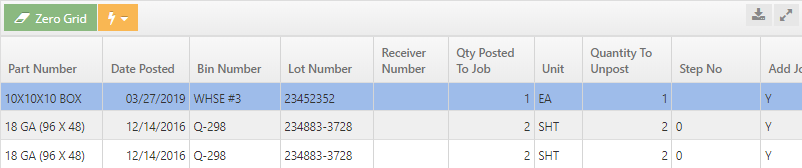
The grid section is where you identify the parts and quantities that you want to transfer from the job back to stock.
Zero Grid
This button clears all editable quantities out of the grid.
QuickView
The QuickView button shows QuickView details regarding the part number for the selected line item.
| Back to Stock to Job Transfers | Return to Inventory Transfers | Go to Job To Job Transfers |