Job To Job Transfers
The Job To Job Inventory Transfer Screen allows the user to post one or more parts from the job selected in the Inventory Transfer Navigator to another job selected within the utility.
- The system displays a list of any parts already posted to the job.
- If there are no parts posted to the selected job, the system provides a prompt and the transfer screen is not displayed.
- Partial quantities can be transferred between jobs.
- Material can only be transferred to one job at a time.
- The user cannot transfer more units than are present on the job.
Only items that were posted to a job can be transferred off the job. This includes the "top level" manufactured parts the job was created for if they were posted during order processing.
General Section
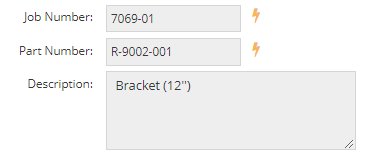
The general section holds reference information to identify the job from which you are transferring material.
Job Number
This field represents the job from which you are transferring material.
Part Number
This field represents the part being made on the job from which you are transferring material.
Description
This field describes the part on the job.
Grid

Zero Grid
This button clears all editable quantities out of the grid.
Search
This button is used to select the job to which you want to transfer material. Once selected, it appears in the Job Number column on the grid.
QuickView
The QuickView button shows QuickView details regarding the part number or job number for the selected line item.
| Back to Job To Stock Transfers | Return to Inventory Transfers | Go to Edit Bin / Lot |