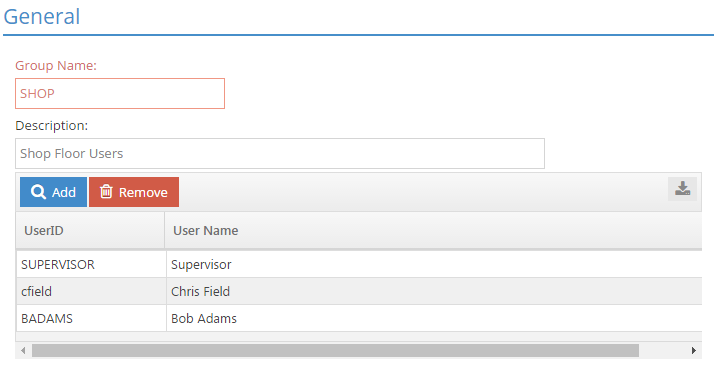System
Document Groups
System Location: Settings > System > Document Groups
Users must have security access to User Maintenance in order to access Document Groups.
Document Groups work in conjunction with the Repository Manager to group users together for the purpose of providing access to external files they may need to associate with records created in JobBOSS2 such as parts, quotes, and orders. The system comes with two permanent groups already provided:
- Administrators: This group is designed for system admins and would typically have full security rights to all groups created, but would not have to.
- The Supervisor user is automatically a member of this group
- Other users must be manually added to this group
- Users: This group is the default group that all users belong to and is intended to provide easy access to files that any user is allowed to have access to.
- All users are automatically added to this group
- Users cannot be removed from the group
- Deleting a user removes them from this group
Neither the Administrators nor Users Group can be deleted.
In instances where there are files that some users should be able to access but not others, additional Document Groups can be created and security access granted to folders in the Repository Manager accordingly. Since they cannot be removed from the default Users Document Group, the system allows users to belong to multiple groups. When that is the case, the user gets the "highest level" of security rights from any group they belong to, regardless of what restrictions any other group they are in may have.
The default Users Document Group should not have full (if any) security rights to folders in the Repository Manager that contain files that need to have access restricted to certain users.
For additional information regarding the Repository Manager and its use, please see the following Help Topics: