4-4-5; 4-5-4; 5-4-4
How To Create Nonstandard Fiscal Years
The following topic shows how to set up fiscal years that (A) do not match the calendar year or (B) use non-standard periods, such as a 4-4-5 pattern.
For details on information and options available for fiscal years, see Fiscal Year Settings - Reference Information.
For information on implementing the accounting application in JobBOSS2, see How To Implement Accounting in JobBOSS2.
- It is important to re-define fiscal years and their periods BEFORE entering any accounting records in the year being set up.
- In the Navigation Sidebar, click the Settings button.

- Open the System drop down menu and select Company Maintenance.
- Click Fiscal Year Settings (located at the top of the page.)
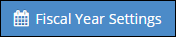
- In the Select Fiscal Year Grid:
- Delete the default years provided.
- Each year must be selected and deleted individually using the Delete button provided.
- A fiscal year cannot be deleted if it has ANY accounting related records in it.
- Select New from the Add Fiscal Year dropdown menu.
- If you are changing how periods are defined for a future fiscal year and have already implemented accounting, you would create a new year beyond the last one present using the After option.
- Edit the Fiscal Year value if needed.
- Select the desired method for creating periods from the Type dropdown menu. Options include:
- 4-4-5
- 4-5-4
- 5-4-4
- 13 Periods
- Enter the Begin and End Dates for the year being defined.
- The system sets these values to January and December by default.
- Click Create.
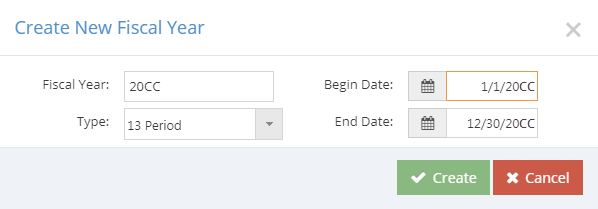
- Delete the default years provided.
- In the Fiscal Year Detail grid, adjust the Begin and End Date of the periods created as needed.
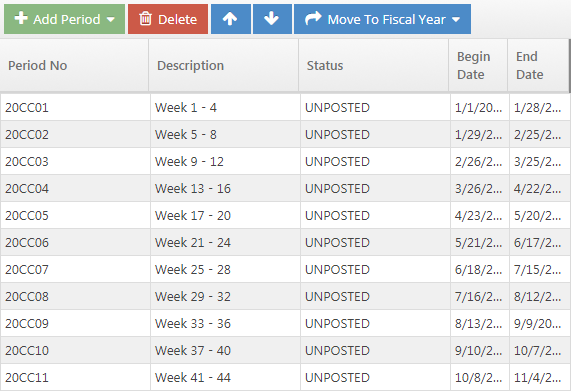
- Depending on the method selected, the End Date of the final, non-adjustment period will likely need to be edited to account for any "uneven" days.
- Add more fiscal years as needed.
- Select the latest fiscal year available in the Fiscal Year Detail grid, open the Add Fiscal Year dropdown menu and select After.
- The system uses the adjusted End Date provided for the previous year and calculates accordingly.
- Edit the Fiscal Year value if needed.
- Click Create.
- Adjust periods as appropriate.
- Repeat until you have created all the fiscal years you need at the current time.
- The system will automatically create new fiscal years going forward when you post the one marked as Current.
- Select the latest fiscal year available in the Fiscal Year Detail grid, open the Add Fiscal Year dropdown menu and select After.