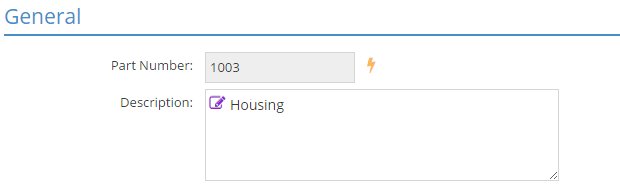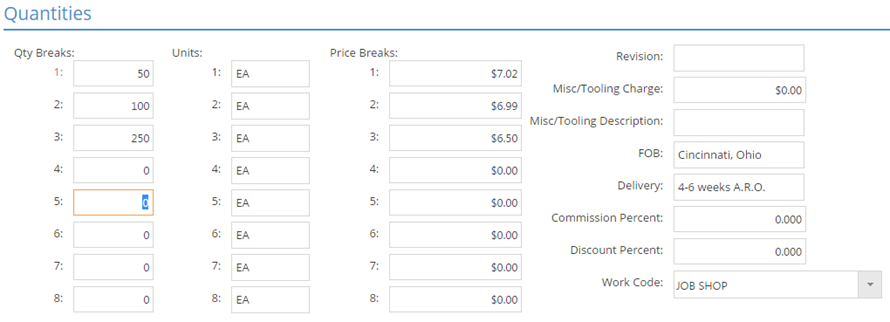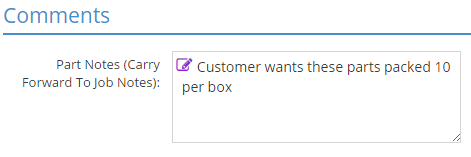Quotation Line Items Details Button
Details (dropdown menu)
This option can be used to see information about documents associated with parts or to view / edit manufacturing information for the selected line item.
Documents (Details)
Selecting Documents opens the Documents form where users are able to manage files that are attached to the selected quote.
For more information see Repository Manager, Documents, and Images.
Line Items (Details)
Selecting Line Items opens the Quote Line Item Detail form, which is where the quantity breaks and sales related details for the line item are located. Information in the details pulls from the estimate (defined manufactured part) selected by default, but most values can be edited if needed for a specific quote. If an estimate is not selected, some values will populate from Company Maintenance defaults, however most information will need to be entered manually by the user.
Simply clicking the Details button itself opens the Line Item Details for the selected quote by default.
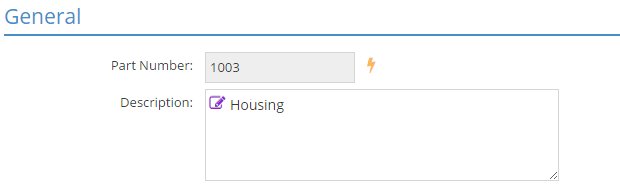
Information here identifies which part is being viewed / edited.
Part Number
This identifies the part being quoted.
Description
This field can be used to provide additional information about the part and commonly includes details about the physical characteristics and material composition of the item being made.
- Prints on the quote
- Can be used to indicate specific requests made by the customer
- Editing information here updates the Description field in the Line Items Grid
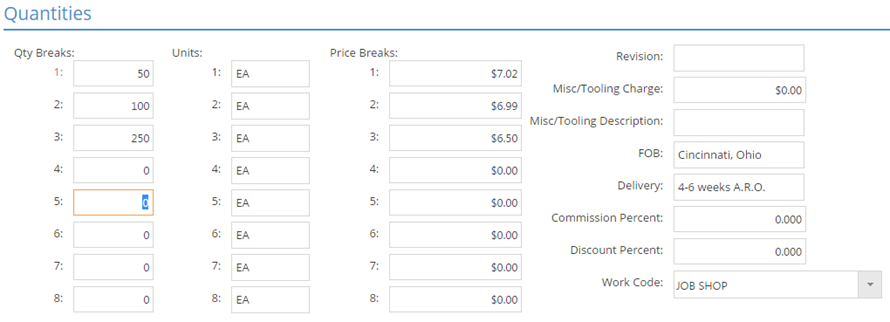
Values here determine the price offered to the customer.
Quantity Breaks (1 - 8)
These values represent the various quantity breaks used for quoting purposes.
- The quote can have up to eight quantity breaks
Quantities can be edited on the quote, however the user would have to provide the new Price since this information is calculated and pulled from the estimate by default.
Units (1 - 8)
This unit indicates how the unit price (listed under Price Breaks) is applied to the quote and future orders created from the quote.
- Pulls from Inventory Defaults in Company Maintenance if an estimate is not used
- If LOT is used, the value entered in the Price Break field is the amount that will be used for the TOTAL amount on any order for the part so long as the quantity ordered falls within the quantity break using that Unit
- If C or M is used, the system behaves as follows:
- C: Divides listed Price Break by 100
- M: Divides listed Price Break by 1,000
- When C or M is used as the Pricing Unit, the first quantity break must be set to 100 or 1,000 (respectively) in order for the calculations to work correctly as they pull forward from an estimate.
Price Breaks (1 - 8)
This is the unit price being offered to the customer for the selected quantity break.
- Unit price is applied to any quantity equal to or greater than the value listed as the quantity break, but less than the next break listed
- The exception to this is when the first listed quantity break is greater than 1
- In the image above:
- The price offered for any quantity from 1 to 99 would be $7.02
- The price offered for any quantity from 100 to 249 would be $6.99
- The price offered for any quantity from 250 and greater would be $6.50
A quote cannot display a total dollar value if any line item has more than one quantity break present.
Revision
Revision can be used to identify different "generations" of a part.
- Not a required field
- Multiple estimates cannot share the same Part Number even if the Revision is different
Misc/Tooling Charge
This dollar value can be used to account for any miscellaneous "flat-fee" charges associated with the part that are not included in its underlying manufacturing details.
- Any dollar amount listed here will display on the quote and future invoices as a separate line item
- The amount is considered as a "flat-fee" charge since it is not dependent on the quantity quoted or ordered
Misc/Tooling Description
This is the description that will display on the quote and future invoices for the Miscellaneous Tooling Charge when a dollar value is entered.
- This information will only display if a value greater than 0 is entered in the Miscellaneous Tooling Charge field
- Defaults to One-Time Tooling Charge but can be edited
- Can be up to 30 alpha-numeric characters
FOB
Represents the Freight On Board point.
Delivery
Represents the expected delivery time / method.
Commission Percent
This is the commission percent that would be used to determine the dollar amount of commission to provide to the sales person associated with the quote.
This value does NOT pull from the estimate. It instead pulls from the Sales ID selected on the Header Section of the quote.
Discount Percent
When a discount percent is present the system will use it to calculate the reduced sales prices that will be offered on the selected quote.
- Discounted price does not show on quote record in JobBOSS2, only on printed quote form
- Original price does not display on printed quote form, only on quote record in JobBOSS2
When entering percentages in JobBOSS2, enter the value as a "standard" number instead of the decimal equivalent. For example, if the value should be five percent, simply enter "5" as opposed to ".05"; the system will automatically convert the value accordingly.
Work Code
Work codes provide a means to group quotes by a common value associated with the customer.
This value does NOT pull from the estimate. It instead pulls from the Customer selected on the Header Section of the quote.
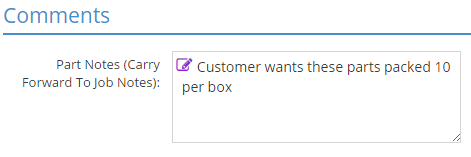
Information in the Part Notes field will be used to populate the Job Notes if the item is accepted on the quote.
- Job Notes print on travelers for production use
- Can be edited on the quote or the job
User-Defined fields can be configured to track information that is unique to your business.
For more information see User Defined Fields.
The User-Defined Section and related information will only be available if the User has been granted adequate permissions within User Maintenance.
The user-defined information displayed here would populate from the part selected on the line item.
Back to Quotation Details - Line Items