Estimating Details General Section
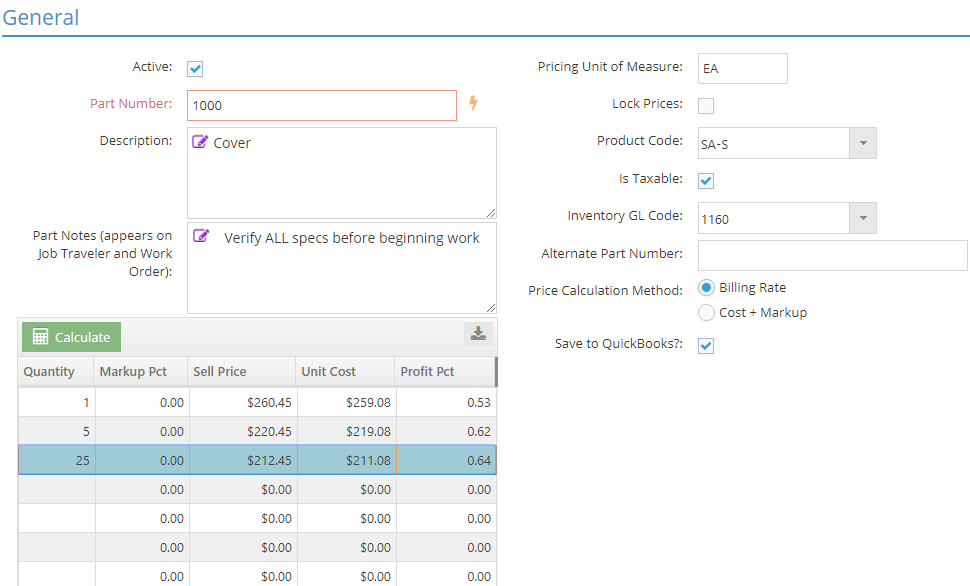
The General Section is used to provide identifying information for the estimate in addition to quantity and dollar related values.
An asterisk [*] indicates a required field.
Active
Checking this box indicates the estimate should be considered as an active part.
- Searches for "ALL" records include only active parts by default
- Can be used as a search filter
- Remove check for items that are no longer made
- Remain in system as Estimate records, but do not appear in search results unless specifically filtered to do so
*Part Number
This value is the "short name" assigned to the part.
- Must be unique for each part, including purchased parts
- It is recommended that there are no spaces
- Can be up to 50 alpha-numeric characters
- If syncing with (missing or bad snippet), Part Numbers must be 31 characters or fewer
Description
This field can be used to provide additional information about the part and commonly includes details about the physical characteristics and material composition of the item being made.
- Can be in excess of 32,000 alpha-numeric characters in length
- Appears on most reports along with part number (e.g. Quote, Acknowledgment, Packing List, Purchase Order, Invoice)
- Can be used as a search filter
- Given that this information appears almost everywhere that Part Number does, be mindful of the amount of space the description field can take up on reports and forms. Consider using Part Notes, User-Defined fields, or attaching documents to track large amounts of information that do not need to be displayed frequently.
Part Notes
Part Notes are intended for internal use and will not typically appear on reports or forms sent to outside entities.
- Part Notes can be printed on Purchase Orders to vendors if desired (for items being sent for outside services)
- Determined by setting located on Purchase Order print form
- Information will also appear on the Job Traveler for production purposes
- Can be used as a search filter
Pricing Unit of Measure
The Pricing Unit indicates how the part is tracked for purposes of inventory (if any are present) and how the Unit Price is applied to quotes and customer orders.
- Value is entered manually and can be up to 3 alpha-numeric characters
- Typical unit for manufactured parts is EA
- If LOT is used, the listed Sell Price is the amount used regardless the quantity (so long as it is within the break using LOT)
- If C or M is used, the system behaves as follows:
- C: Multiplies listed Sell Price by 100
- M: Multiplies listed Sell Price by 1,000
- When C or M is used as the Pricing Unit, the first quantity break must be set to 100 or 1,000 (respectively) in order for the calculations to work correctly on quotes and orders.
- If a Pricing Unit of C or M is applied to a quantity break and then changed back to the individual Pricing Unit (typically EA), the system will divide the Sell Price by 100 or 1,000, respectively, to calculate the individual Unit Price.
Lock Prices (check box)
When this option is selected, Sell Price values will not be re-calculated when the underlying costs change.
- If this is not selected the system will automatically re-calculate sales prices as soon as the Estimate is saved and closed
- This option allows the user to manually enter Sell Price values that are different that what the system would calculate based on the Price Calculation Method selected
Product Code
Product Codes provide a way to group parts together by a common feature.
- Create as many Product Codes as needed
- Production related processes are a common example of Product Codes associated with manufactured parts
Inventory GL Code
This represents the asset account any available quantities of the part will be associated with if there are any in inventory.
- Inventory Summary can be filtered by GL Code
Alternate Part Number
This value provides an additional way to identify the part for internal purposes.
- Can be up to 50 alpha-numeric characters
- Displays in the header portion of the Job Traveler for production purposes
- Does not display on documents intended for external audiences
- Examples of uses for this field include:
- Referring to another part that could be used in place of the selected part
- Providing a different name for the selected part for internal purposes
Price Calculation Method
The Price Calculation Method determines how JobBOSS2 will calculate the suggested sales price (Sell Price values) of the part.
Billing Rate
When the Billing Rate method is selected, the system looks at each component of the part and adds the marked up value of each one together to determine the Sell Price.
Components used in the calculation include:
- Routing Steps
- Billing Rate dollar values
- Outside Services
- Cost of service multiplied by the associated Markup Percent
- Material (Depends on whether the material is a purchased part or another manufactured part)
- Purchased Part: Cost of material multiplied by the associated Markup Percent
- Manufactured Part: Sell Price value
This method assumes that markups are already included in the component prices, meaning the Markup Percent field here will be zero unless some kind of adjustment is needed.
Cost + Markup
When Cost plus Markup is selected, the system takes the calculated Unit Cost and applies the user provided Markup Percent for each quantity entered.
Quantity Breaks Grid
This grid displays sales and cost related information for the quantity breaks assigned to the manufactured part. Up to eight (8) quantity breaks can be listed for any given Estimate.
Quantity
These values represent the various quantity breaks used for quoting and sales purposes.
- Defaults to values assigned in Company Maintenance (Defaults) but can be edited for each part
- System calculates the Sell Price and Unit Cost for each quantity entered
- Sell Price can vary based on the Price Calculation Method selected
Markup Pct
Markup Percent, when present, is applied to the overall calculated Unit Cost for each quantity break entered.
- This value is manually entered
When entering percentages in JobBOSS2, enter the value as a "standard" number instead of the decimal equivalent. For example, if the value should be five percent, simply enter "5" as opposed to ".05"; the system will automatically convert the value accordingly.
- Sell Price Calculation: Unit Cost * (1 + Markup Percent)
- Markup can be different for each quantity entered
- Markup is intended to be used with the Cost + Markup Price Calculation Method, but can be used with Billing Rate Method as well if "built in" markup needs to be adjusted
If Markup is used with the Billing Rate Method, the Sell Price Calculation changes to the following: Billing Rate Sell Price * (1 + Markup Percent).
Sell Price
This value represents the price one unit of the item is expected to be sold for within the associated quantity break.
- Unit price is calculated by system based on the Price Calculation Method selected
- Values can be manually entered
- If Sell Price is entered manually the option to Lock Prices must be selected. If not, the system will automatically re-calculate the Sell Price for each quantity as soon as the Estimate is saved and closed.
- Prices will automatically be used on associated quotes and customer orders but can be edited on those records if needed
Unit Cost
This value represents the cost to make a single unit of the selected part.
- Unit Cost is calculated by the system based on the manufacturing related elements associated with the part. Items included in the calculation include:
- Labor
- Burden
- Material
- Outside Services
- Commissions (see Commission Percent under the Engineering Section)
If the first Quantity Break is greater than 1, the Unit Cost associated with the first quantity will be applied to all quantities between 1 and the second Quantity Break.
Profit Pct
This value indicates the amount of profit included in each quantity as a percentage.
- Profit is automatically calculated by the system based on the Sell Price and Unit Cost present
- Calculation: (Sell Price - Unit Cost) / Sell Price
- If Profit Percent is manually entered, the system automatically adjusts the Markup Percent accordingly
When entering percentages in JobBOSS2, enter the value as a "standard" number instead of the decimal equivalent. For example, if the value should be five percent, simply enter "5" as opposed to ".05"; the system will automatically convert the value accordingly.
Calculate (Button)
Clicking the Calculate button causes the system to re-calculate values in the Quantity Breaks Grid if anything has changed with regards to underlying costs, quantities present, or the Markup / Profit Percent values.
The system automatically re-calculates these values when the Estimate is saved and closed.
| Back to Estimating Details - Manufacturing | Return to Estimating | Go to Estimating Details - Engineering |