Tables
Create an Employee Record
Employee records are used for creating time records, providing information for labor costs, and tracking various personnel related information.
For additional details on the fields covered here, along with information for those that are not, please see Tables > Employees in the help file.
System Location: Settings > Tables > Employees
- Click the Settings button.

- Open the Tables dropdown.
- Select Employees.
- Click New (located at the top of the page.)
Provide Values
Provide information for the fields listed below at a minimum to take advantage of JobBOSS2's reporting and analysis tools in addition to benefiting from its ability to pass information along from one part of the software to another. The Header Areas referenced can be accessed by scrolling down the page or by clicking the appropriate option in the Header Navigator Bar (pictured.)

The User-Defined Section and related information will only be available if the User has been granted adequate permissions within User Maintenance.
An asterisk [*] indicates a required field.
General
- Provide information as appropriate:
- *Number: Will auto populate but can be edited
- Must be unique
- *Name: Enter the employees full name
- *Short Name: Value used within JobBOSS2 to identify the employee
- It is recommended (but not required) this value be unique to make identification of employees easier
- User ID: Associate an JobBOSS2 System User ID for data collection purposes
- Employee "inherits" security settings of associated User ID when using data collection devices
- Recommended that one or more generic "Shop IDs" with appropriate security settings be created an assigned as needed
- Department Code: Assign the employee to a department
- Can be used to filter reports and summaries
- Address Information: Enter the employee's address for reference
- Entering a valid Zip / Postal Code from the U.S. or Canada automatically populates City, State / Province, and Country
- *Number: Will auto populate but can be edited
Payroll
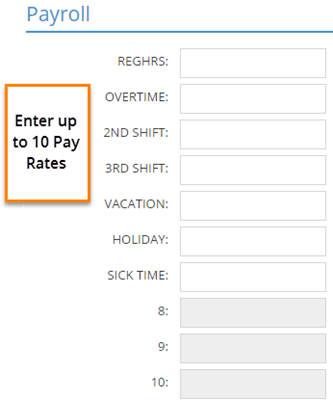
- Provide payroll related information as appropriate.
- Pay Rates 1-10: Enter the hourly rate paid to the employee for each defined pay rate
- Pay rates are defined in Company Maintenance
- Dollar amounts are used for payroll and labor related job costing
- Overtime Settings: Enter information if overtime (OT) amounts will be automatically calculated by JobBOSS2
- Only applicable if real time data collection devices are used
- Method (radio buttons): Select whether OT will be calculated daily or weekly
- Overtime After (Hours): Enter the number of hours after which OT will be calculated
- Pay Rate Factor: Enter the numeric value applied to calculate OT
- Value is applied against the dollar amount entered for the pay rate present on the time ticket when OT is reached / calculated
- Typical weekly OT rate is 1.5
- If Overtime is defined as a Pay Rate, be mindful of the dollar amount entered if Overtime Settings are used to automatically calculate overtime amounts paid to employees.
- Pay Rates 1-10: Enter the hourly rate paid to the employee for each defined pay rate
Schedule
- Provide schedule related information as appropriate.
- Work Shift (dropdown menu in Shift Settings): Select the shift the employee works on a regular basis
- Shift Begin and Shift End can be edited if needed
- Work Shift (dropdown menu in Shift Settings): Select the shift the employee works on a regular basis
- Click 'Save' to save the record.
- Use the Save dropdown menu if you want to create a new record or print a report upon saving.