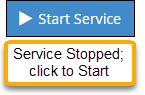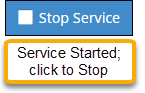Triggers; Queued Reports; Overnight Processing
Service Logs And The JobBOSS2 Service
System Location: Settings > System > Service Logs
- This topic assumes that JobBOSS2 is being run in a Software as a Service (or SaaS) environment where the JobBOSS2 Service is automatically available for all hosted companies.
The JobBOSS2 Service (also referred to as 'the Service') processes activities related to the following:
- Active Triggers - SQL Statements that can be configured to provide Email notifications to designated individuals based on specified, "triggered" events
- Queued Reports - Reports that have been scheduled to generate at specific times and automatically Emailed to designated individuals
- Overnight Processing - Calculations performed by the system at midnight related to items such as: year to date (YTD) values, (when available) overnight scheduling, and average days to pay (ADTP) and Flush BOM (when selected)
Information related to these processes along with the ability to start and stop the Service is available in the 'Service Logs' area of JobBOSS2 (located under 'System'.)

Start / Stop Service
This button is used to either start or stop the JobBOSS2 Service.
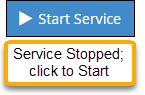
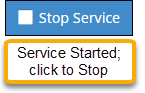
- By default the Service is not running and must be started by the user.
The Service must be running (Started) in order for Triggers, Queued Reports, and Overnight Processing to function properly.
Turn Overnight Scheduling On
This button automatically triggers a Global Rescheduling to occur every night at midnight. For more information see Overnight Schedule.
Turn Overnight Flush BOM On
This button triggers an overnight process that updates all of your estimates with the latest material price and/or cost. It also updates Vendor, Part Description, and Part Weight. For more information see Using the Flush BOM Utility.
Please note, when the Overnight Flush BOM is turned ON, it will only run overnight once and then turn itself off. This utility must be turned ON each time you want it to run overnight.
Refresh Grids
This button is used to refresh information displayed in the various logs provided without having to exit and reopen the page.
Clear Service Logs
This button is used to clear the Service and Error Log grids.
- This option can be useful in situations where the logs have become large enough to cause the page to "slow down" with regards to response time.
- The option clears both grids, not just the 'Service Logs' grid.
Close
This button closes the Service Logs page.
- Changes are automatically saved and will not be "undone" by closing the page.
This grid displays information about any Trigger that is currently being used within JobBOSS2.
Action Buttons
Edit
This button is used to open the details of the selected Trigger in order to edit one or more of its details. Items that can be edited include:
- Trigger Description
- Schedule Details (Time frame and frequency of when the Trigger should run)
- Message Details (Sent via Email)
- Documents (JobBOSS2 Reports that can be sent with the Email)
Delete
This button is used to delete the selected Trigger.
- Once deleted, a Trigger must be re-created by going to the appropriate area of JobBOSS2 and using the 'New Trigger' option.
Grid Details
Area
This identifies the area of JobBOSS2 the Trigger is associated with.
- Example: Customer (Table)
Trigger
This identifies what the Trigger is / what type of information it provides.
Recipient
This identifies who is receiving the email generated by the Trigger.
Key Value / Key Value 2
These fields identify which records the Trigger relates to.
- Example: Key Value may list a specific Customer, specific Order, etc.
- Key Value 2 May not be used.
- If the Trigger is created as a 'Global Trigger,' Key Value and Key Value 2 will display the "percent sign" (%) to indicate that it covers all possible records in the selected area.
- For example, 'ALL Customers'
Documents
This field lists any documents that will be sent with the triggered email.
This grid displays information about any Queued Report that is currently being used within JobBOSS2.
Queued reports use the same functionality as Triggers do and are created with an associated 'Trigger Code' for identification.
Action Buttons
Edit
This button is used to open the details of the selected Queued Report in order to edit one or more of its details. Items that can be edited include:
- Trigger Description
- Schedule Details (Time frame and frequency of when the Trigger should run)
- Message Details (Sent via Email)
Delete
This button is used to delete the selected Queued Report.
- Once deleted, a Queued Report must be re-created by going to the appropriate report and using the 'Queue' option under 'Generate Report.'
Grid Details
Area
This identifies the item as a Queued Report as it displays 'Queue.'
Trigger
This identifies what report has been queued to generate.
- Example: Inventory Summary
Recipient
This identifies who is receiving the email generated by the Trigger.
The Service Log provides historical information related to successfully processed items while the Error Log provides historical information related to unsuccessfully processed items.
Service
This field identifies the type of activity that occurred, such as 'Trigger' or 'CalculateYTDSales.'
Area
This identifies the item as a Queued Report as it displays 'Queue.'
Run Time
This identifies the specific time the Trigger was launched.
User
This identifies the User ID associated with the activity.
- Triggers and Queued Reports will display the User ID of the person that set them up.
- Overnight processes will display 'Supervisor' as the User ID.
Message
This field provides additional information related to the activity that took place. With regards to the Error Log, the 'Message' may be able to provide details to help explain why the action failed to take place.
- Users must have security access to 'Company Maintenance' in order to have access to the 'Service Logs' area.
- Queued Reports and Trigger notifications are sent by Email only.
- Outbound Email Settings must be present / configured properly to allow notifications and reports to be sent.
- These settings are located under Settings > User Maintenance > (Edit User) > Email Header > Outgoing Email Box.
- Notifications and reports will not be sent if they exceed the size limit established within your Email environment.
- Emailed notifications and reports cannot include CC'd or BCC'd contacts.
- Other than the list of available JobBOSS2 Documents, additional attachments cannot be included with notifications and reports.
 Action Buttons
Action Buttons

 Active Triggers
Active Triggers
 Active Queued Reports
Active Queued Reports
 Service Logs / Error Logs
Service Logs / Error Logs