Accounting;
How To Mark a Fiscal Year as Historical
The following topic shows how to mark a Fiscal Year as Historical.
Years designated as Historical will not display in Fiscal Year dropdown menus throughout JobBOSS2.
- In the Navigation Sidebar, click the Settings button.

- Open the System drop down menu and select Company Maintenance.
- Click Fiscal Year Settings (located at the top of the page.)
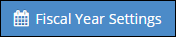
- In the Select Fiscal Year Grid, select the year that should be marked as Historical.
- Under the Fiscal Year Detail section, place a check in the Historical Year box.
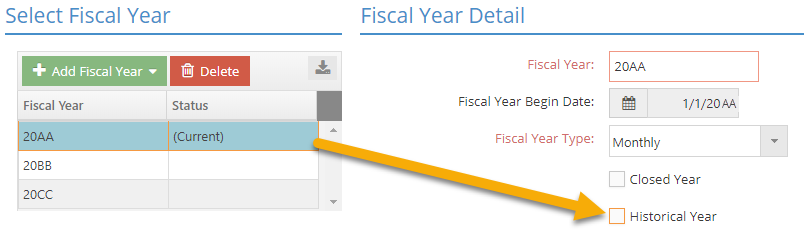
- If the year being marked as Historical is the one that is presently marked as Current, the system automatically makes the first “future” year the new Current year.
- In the image included above, year “20BB” would become the new Current year.
- This designation can be removed / replaced as often as desired for fiscal years posted within JobBOSS2 after accounting has been implemented.
- This designation cannot be removed after accounting has been implemented for years marked as historical before the Accounting Setup Complete button is clicked.
- If the year being marked as Historical is the one that is presently marked as Current, the system automatically makes the first “future” year the new Current year.
For more information see Fiscal Year Settings - Reference Information.