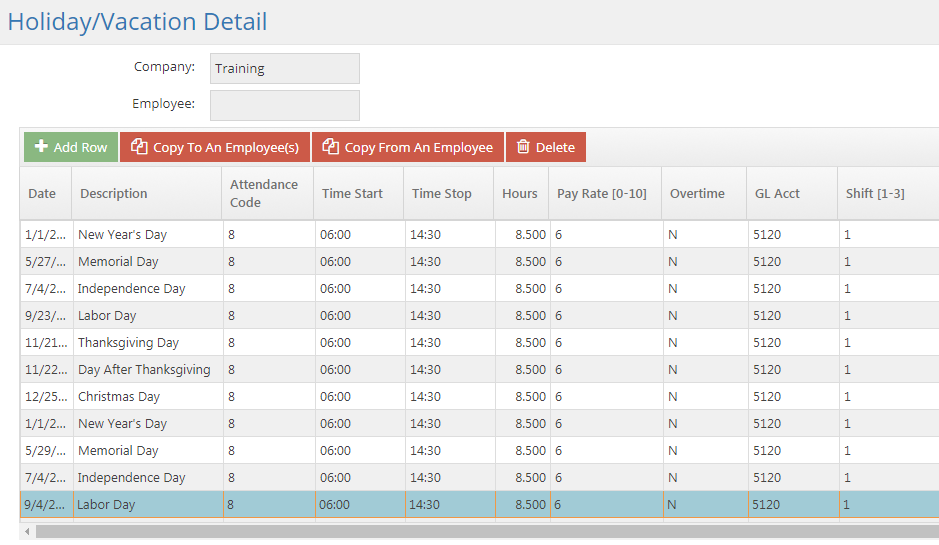Pricing Tiers; Quantity Breaks; Retained Earnings; Current Earnings
Company Maintenance - Holidays
System Location: Settings > System > Company Maintenance > Holidays
Use this area to list the days which your shop will be closed for business due to a holiday or other event.
The Scheduling Application considers dates listed in this area as "not available" and skips them for scheduling purposes.
Company
This read only field identifies the company for which the holidays are being entered.
Employee
This field will not display a value in Company Maintenance.
Holiday Dates Grid
This grid displays the list of dates the company will be closed.
Grid Action Buttons
Add Row
Click this button to add a new, blank row for the purpose of entering a new date in the grid.
The system does not roll holidays forward, so you will need to "manually" enter company holidays for each year.
Newly added holidays will not be available to copy until you save all the way out of Company Maintenance.
Copy To An Employee(s)
Click this button to begin the process of copying one or more dates from the Company List to one or more employees.
If you add a new holiday and intend to Copy To An Employee(s), you must save out of company maintenance before you can copy the holiday to other employees.
Copy From An Employee
Click this button to begin the process of copying one or more dates from an employee to the Company List.
For more information see Copy Dates To And From Employees.
Delete
Click this button to delete the selected date from the grid.
- Only one date can be deleted at a time.
Grid Values
Date
Enter the date of the holiday in this field.
Description
Enter the name of the holiday in this field for reference.
- Nationally recognized holidays that fall on fixed dates, such as Christmas Eve and Christmas Day, will automatically populate the Description field.
Attendance Code
Enter the Attendance Code to use on time records created for the holiday.
Time Start / Time Stop
These values indicate the times used on time records created for the holiday.
- The system automatically populates these values after a date is entered based on the values assigned to Shift 1.
Hours
This lists the number of hours the employee will be paid for.
- The system calculates this value based on the start and end times present.
- If there are no start and end times, this value defaults to 8.
Pay Rate [0-10]
This represents the Pay Rate used on the attendance tickets created for the employees.
- This value defaults to the first Pay Rate defined on the Company Maintenance screen and will likely need to be edited for each date entered.
Overtime
This value determines whether the time should be paid as overtime (Y) or regular hours (N.)
GL Acct
This is the GL account used for payroll purposes.
Shift [1-3]
This value defaults to 1 and can be left that way for purposes of holiday pay even if you have multiple shifts defined.
- Changing the Shift removes start and end times and the value entered for Hours.