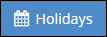System
Copy Dates To And From Employees
System Location: Settings > System > Company Maintenance > Holidays
This topic provides an example on how to copy dates from Company Holidays to one or more employees as well as how to copy dates from an employee to populate Company Holidays.
- Click the Settings button.

- Open the System dropdown menu.
- Select Company Maintenance.
- Select the desired company from the grid and click Edit (located at the top of the page.)
- Click Holidays (located at the top of the page.)
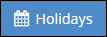
- Click Copy To An Employee(s).
- Select one or more Employees from the list provided and click OK.
- Select the dates to copy to the selected employees and click OK.
- The system selects all the dates present by default. If you are adding recently added dates, select the new ones only.
- Answer Yes to the prompt provided.
- The system adds the dates to the Employee Codes and returns to the Holiday Grid.
- Click Copy From An Employee.
- Select the Employee from the list provided and click OK.
- Select the dates to copy to the company holiday list and click OK.
- The system selects all the dates present by default. If you are adding recently added dates, select the new ones only.
- Answer Yes to the prompt provided.
- The system adds the dates to Company Maintenance.