Time Ticket Details Sections
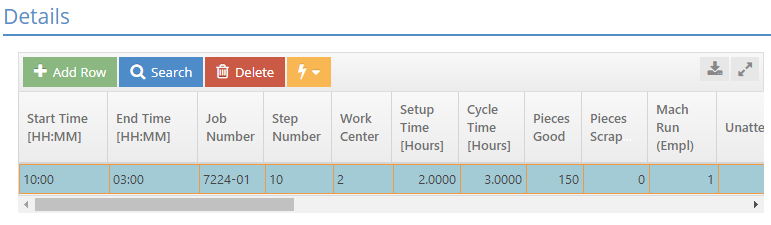
The Details Section Grid is used to add, delete, view, or edit time ticket information.
Action Buttons
Add Row Button
Click this button to add a new row to the Details Grid.
Search Button
Click this button to view the Job Number Search screen.
- Select the Job Number from the list and click the OK button to add a new row to the Details grid.
Delete Button
Click this button to delete a selected row in the Details grid.
Quickview Jump
Click this icon to select a Job Number or Work Center from the dropdown to view more details.
Grid Fields
Start Time [HH:MM]
This represents the time that work began on the job.
- Times are entered using a military or 24-hour format.
End Time [HH:MM]
This represents the time that work ended on the job.
- Times are entered using a military or 24-hour format.
Job Number
This represents the job for which you are tracking time.
Step Number
This is the step number being performed on the job.
- Step “0” can be used to capture costs associated with an unrouted step.
Work Center
This is the work center associated with the step number.
- A work center must be manually selected, if Step "0" was used.
Setup Time [Hours]
This is the amount of time spent (in hours) preparing the step / work center.
- The software cannot split setup time over multiple jobs.
Cycle Time [Hours]
This is the total amount of time spent (in hours) working on the parts.
Pieces Good
This is the number of parts successfully completed in the time frame provided.
- This number defaults to the quantity ordered or the remaining pieces open for the selected step when entered manually; enter the correct pieces good, if this is not accurate.
- If a quantity is entered in excess of the quantity ordered, the system does NOT automatically update the job.
Pieces Scrapped
This is the number of parts that were scrapped during production (if any).
- If any pieces are scrapped, it is recommended to provide a 'Reason Code' to indicate the nature of the problem.
Mach Run (Empl)
This is the number of work centers the employee was operating at the same time.
- If more than one, the system divides the employee’s labor costs by the number entered for costing purposes
Unattended
When checked, this feature indicates that the machine was not attended while the cycle was running.
- This determines whether or not cycle time is calculated into the Man Hours in the General section.
Overtime
This checkbox is selected to indicate overtime hours.
Mach Used (Job)
This is the number of machines / work centers used to complete the work on the selected job.
- If more than one, the system multiplies the setup time and divides the cycle time by this value.
Reason Code
A reason code is recommended, if there were any pieces scrapped during production.
Comments
Add any additional comments in this field.
- If a Reason Code was selected, the comments field will automatically fill in the reason code description.
Operation
This is the operation code for the work performed.
Payroll Rate
This is the rate set on the employee code for the employee selected in the General section.
Billing Rate (1-10)
This is the billing rate based on the Job Number and particular step number selected.
Work Shift (1-3)
This is the work shift, first, second, or third for the time in which the work was performed.
| Return to Time Tickets | Go to Time Ticket Details - General Section |