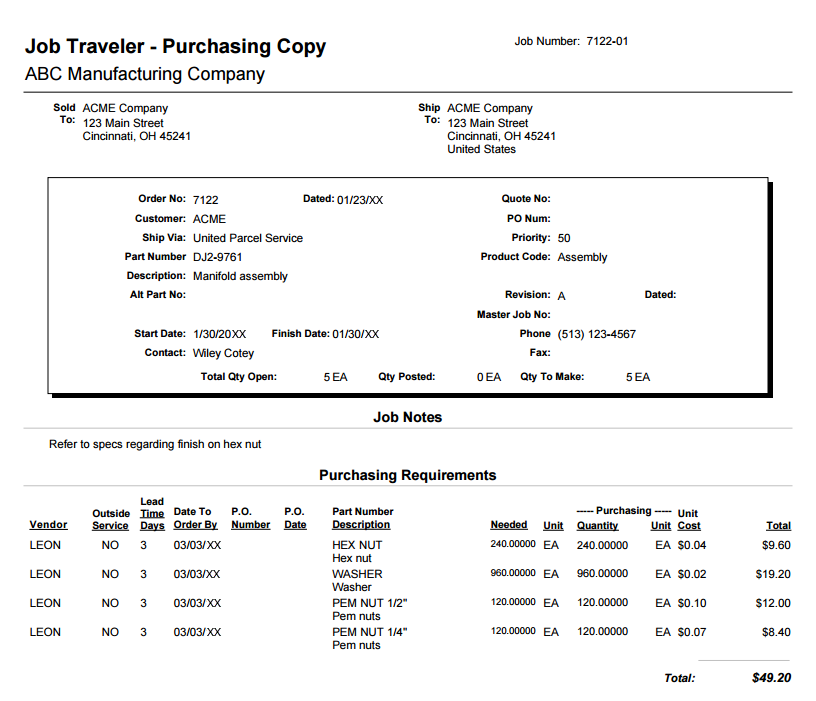Reports; Orders; Order Entry
Job Traveler
System Location: Orders > Orders > Print
The various reports available under Job Traveler provide information used during the production process by employees on the shop floor.
 Accessing the Report
Accessing the Report
- In the Navigation Sidebar, click the Data Entry button.

- Open the Orders dropdown menu.
- Select 'Orders'.
- Click 'Print'.
-Small.png)
- Select 'Job Traveler'.
- A list of Spooled Job Travelers displays to select from.
- Select the sub-reports to print and any sections / options to include.
- See 'Report Options' below for additional information about the options available.
- Click 'Single Job Traveler' or 'All Job Travelers' depending on how many reports need to be generated.
- Travelers can be printed for a single job or for every job on all the orders listed in the Spool.
- This field must have a Job number rather than an Order number for the report to generate any data.
Pop-ups must be allowed from JobBOSS2 in order for a report / form to be successfully generated.
 Report Options
Report Options
Include These Reports
Select the various sub-reports that should be generated:
- Shop Copy - This is the copy referred to as the Traveler
- Displays the steps required to complete production
- Condensed Shop Copy
- Streamlines the standard Shop Copy
- Inventory Copy - Used as the Pick List
- Displays same information as the Material List section on the Shop Copy
- Purchasing Copy - Displays Purchasing Requirements
- Displays same information as the Job Requirements section on the Shop Copy
- Cut List Copy - Cut list information used during BOM creation
- Displays same information as the Cut List Items section on the Shop Copy
Include These Sections On Shop Copy
Select the detail sections that should be included on the Shop Copy / Traveler when it is generated.
Sections that are not checked will not appear on the generated Traveler.
- Customer Information - Can be suppressed if customer information should not be seen on the shop floor
- Job Notes
- Delivery Schedule
- Material List - Same information that is included on the Inventory Copy
- Job Requirements - Same information that is included on the Purchasing Copy
- Cut List Items - Same information that is included on the Cut List Copy
- Sub-Assmebly Job List - Displays list of any sub-assembly jobs created during order processing as a requirement to complete the selected job
- Part History - Shows last 6 jobs created for the part being made on the selected job
Include On Router
Select the items to display within the Routing Section of the Shop Copy.
- Bar Code - Used in conjunction with real time data collection
- Departments - Department associated with work centers
- Estimated Times
- Step Description
Additional Options
Select any of these additional options with regards to generating Travelers.
- Generate inventory copy if no parts have been posted from inventory
- When selected, the Inventory Copy (Pick List) will be generated even if no items have been posted from inventory
- True only if Inventory Copy has been selected to print in 'Include These Reports'
- When selected, the Inventory Copy (Pick List) will be generated even if no items have been posted from inventory
- Exclude Closed Jobs
- When selected, only reports for jobs with a Status of 'Open' will be generated
- Print With Documents
- When selected, PDFs attached to jobs that are marked to 'Print With Traveler' will be generated along with the Traveler
- PDFs are the only attached documents that will print.
- When selected, PDFs attached to jobs that are marked to 'Print With Traveler' will be generated along with the Traveler
- Include Image Data
- It is suggested to turn this option off by default. If a job traveler is timing out while printing, turn off this feature to exclude part images and speed up printing.
- If you have a custom job traveler with part images included, the part images are printed with the job traveler when selected.
- Format for double-sided printing
- When selected, jobs printed through the View / Print As One option will print double sided without having the end of one job traveler on the front of the sheet and the beginning of another job traveler on the back.
- All jobs travelers will print an even number of pages per job traveler by adding a blank page to the travelers with odd numbers of pages.
- Additional Text To Be Printed Between Steps On The Router
- Information entered in this text field will display between every routed step on the Traveler (Routing Section of the Shop Copy.)
- Often used as a sign-off option for quality purposes
- The report must be generated to save changes made to the text
- Information prints for the User logged into JobBOSS2 from any PC or device they log in on
 Sample Reports
Sample Reports
Shop Copy
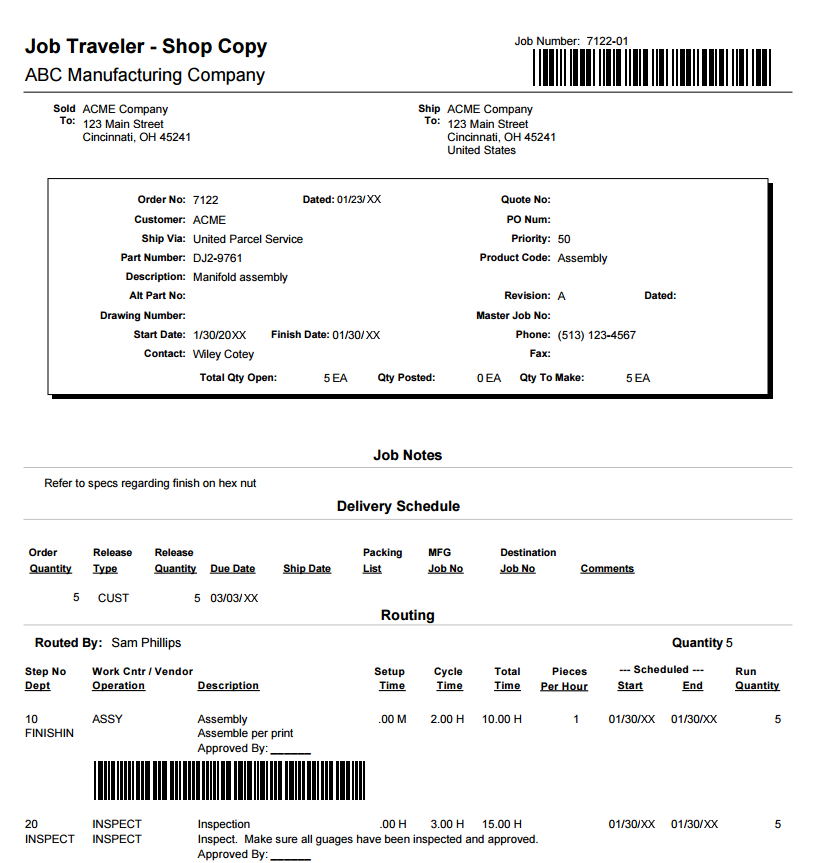
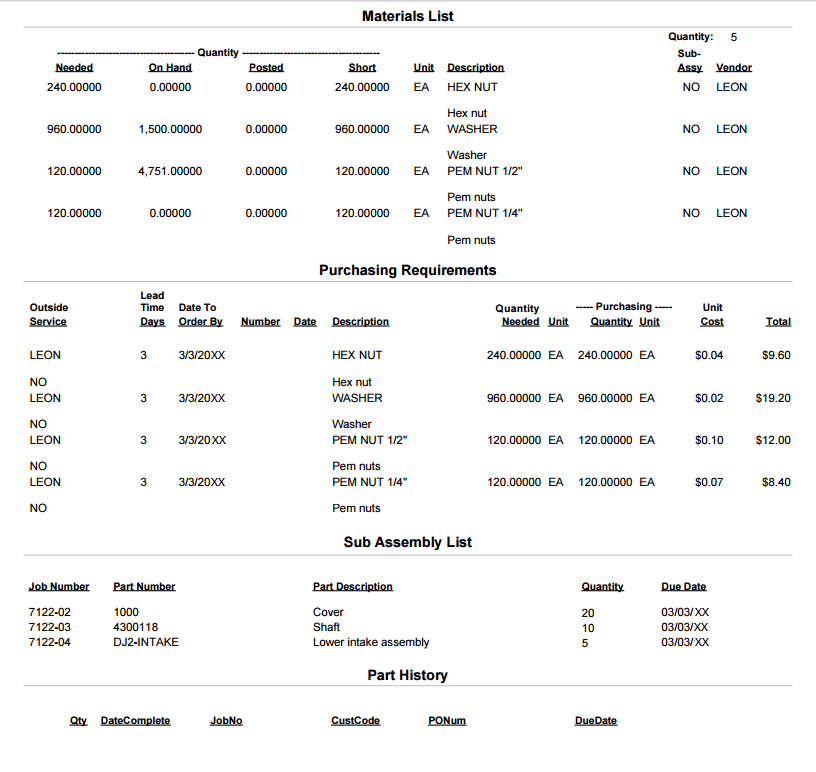
Condensed Copy
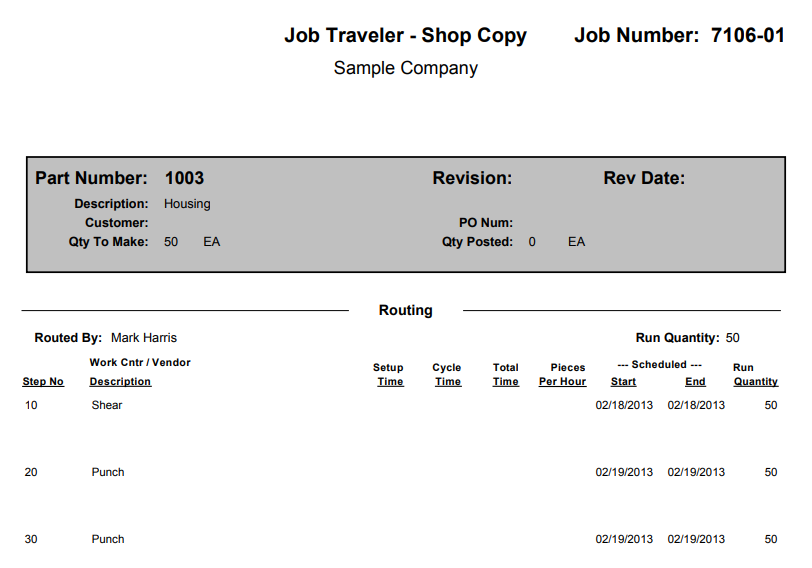
Inventory Copy
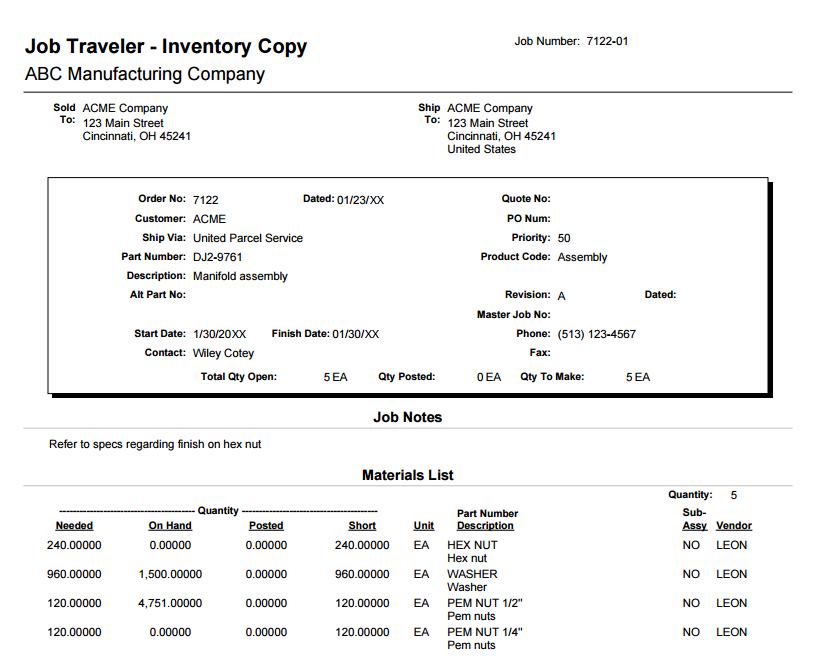
Purchasing Copy