Orders; Order Entry
Robbing From Stock Jobs
This topic provides details on how to use the "Rob From Stock Job" feature in JobBOSS2.
When "robbing" from a stock job, the job that needs the parts is referred to as the Destination Job and the job the parts are being robbed from is referred to as the Manufacturing Job.
Required Conditions
Company Maintenance Settings Must Be Configured Correctly
- Go to the red Settings button, open the System dropdown menu, and select Company Maintenance.
- Click Edit (located at the top of the page.)
- If there is more than one company present, select the correct one in the Company Grid before clicking Edit.
- Go to the Order Entry Section.
- The following options must be selected:
- Automatically Post Parts
- Automatically Rob From Stock Job
- The option to Automatically Rob From Stock Job is not available if Automatically Post Parts is not selected.
- Click Save to save changes if there were any.
There Must Be a Stock Release Available
When the customer order is entered, there must be a stock release for the part ordered by the customer already in the system to "rob" from; however it does not have to be on a dedicated stock job / order to do so.
Customer orders can rob from any stock release for the same part (assuming all conditions are satisfied), even if it is combined with customer releases on the same job. That said, the system can only rob from one stock release at a time, even if there are more than one present.
Due Dates Must Be In The Correct Order
The Due Date of the Destination Job must be equal to or later than the Due Date of the Manufacturing Job.
Destination Job / Manufacturing Job Relationship
Once a job has been robbed from, it will display the Destination Jobs that will eventually receive parts once they are completed in the Releases Section of Line Item Details.
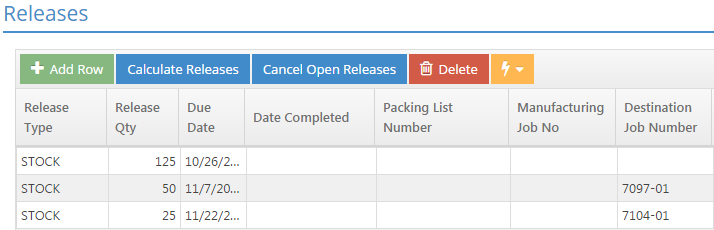
A Manufacturing Job can be used to supply to as many jobs as needed so long as there are sufficient quantities to pull from.
Similarly, the customer job receiving the parts will display the Manufacturing Job in its Releases details for reference.
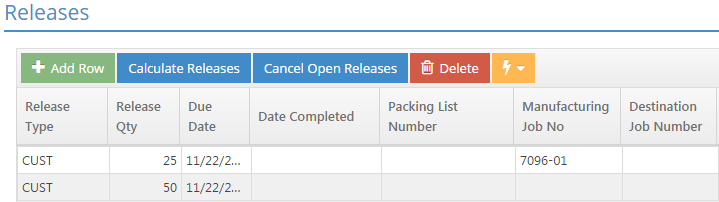
When work on the Manufacturing Job is completed:
- A packing list is created for the Manufacturing Job.
- This closes the job and rolls the proportional amount of costs of making the parts to the Destination Jobs
- If multiple releases are present on the Manufacturing Job due to distributing parts to multiple Destination Jobs and / or to inventory, the packing list assumes ONLY the first release is being "shipped" by default. In order for the manufacturing costs to be distributed to all the Destination Jobs, either edit the Releases Section Details to indicate all the parts are being shipped or create multiple packing lists for the Manufacturing Job.
- A packing list is completed for each Destination Job.
- This closes the job and provides documentation for billing
For more information, see the following topics: