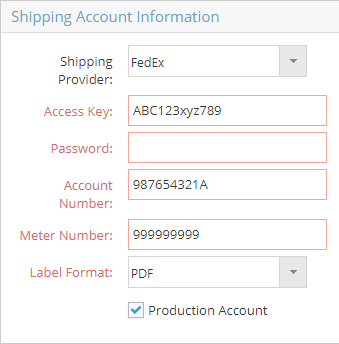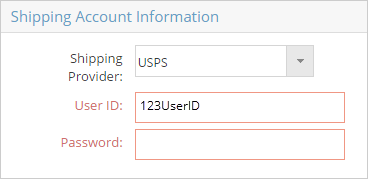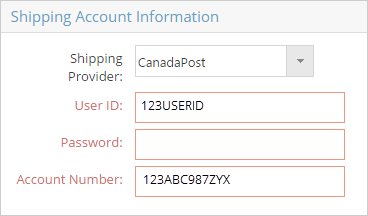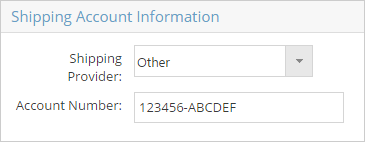Base Tables; Shipping; FedEx; UPS
Create a Shipping Code
System Location: Settings > Base Tables > Shipping Codes
Shipping codes provide details regarding options for getting material and parts delivered to and / or from customers and vendors.
There are a couple steps to take in order to have your JobBOSS2 product ready to create and print UPS labels. Many companies use a Zebra Printer to print their UPS labels. If you are one of those companies, the flowchart below provides the intended order for the setup of this process. Click on the labels to learn more about the importance of each section and access a link to the respective pages in the Help file.

- Click the Settings button.

- Open the Base Tables dropdown menu.
- Select Shipping Codes.
- Click New (located at the top of the page.)
Provide Values
Provide information for the fields listed below at a minimum to take advantage of JobBOSS2's reporting and analysis tools in addition to benefiting from its ability to pass information along from one part of the software to another.
An asterisk [*] indicates a required field.
Information associated with the shipping code selected on the order will be passed along to related packing lists by default.
Given the ability to access shipping costs directly from FedEx, UPS, USPS, and Canada Post, this example is broken out into information applicable for all shipping codes and information unique to specific Shipping Providers.
General Information - Used on ALL Shipping Codes
- Provide information as appropriate:
- *Shipping Code: Typically indicates the carrier providing the shipping service
- Add Insurance: Indicate whether insurance should be considered or not in the calculation of shipping costs
- Description: Appears on Shipping Code Navigator and various reports for reference
- Internet Address: Used for reference
- Vendor: Select the vendor code of the carrier providing the delivery services
- Container Unit: Default type of container used by the shipping carrier
- Description of Contents: Default description of items typically shipped with the selected carrier
- Handling Charge / C.O.D. Charge: Dollar amounts charged by the shipping carrier
- Empty Container Weight: Weight of the container referenced in Container Unit
- Max Container Weight: Maximum weight of a single container that the carrier will deliver
- Declared Value: Minimum dollar amount that should be considered as the declared value for items shipped
Shipping Account Information - Provider Specific
Information in this section varies between carriers, but the following fields function the same for each option when present:
- Shipping Provider: Determines what details are required in order to interface with the selected carrier.
- Options include:
- FedEx
- UPS (United Parcel Service)
- USPS (United States Postal Service)
- Canada Post
- Other
- Providing the required information for any of the first four providers allows the system to pull exact costs for shipping purposes.
- Options include:
- Password: Required on each of the first four options as a part of setup and accessing cost details.
- Once entered, the password field will display as a blank field when the shipping code is edited in the future.
- The field does not need to be filled in again unless the password is edited on the user's account with the selected provider.
Click a Shipping Provider option listed below to see the details available for that provider and to see how to obtain an access key where necessary.
The information displayed below is for illustration purposes only and does not represent actual accounts. The ability to get accurate shipping costs from a specific provider requires the entry of credentials associated with an active account for that carrier.