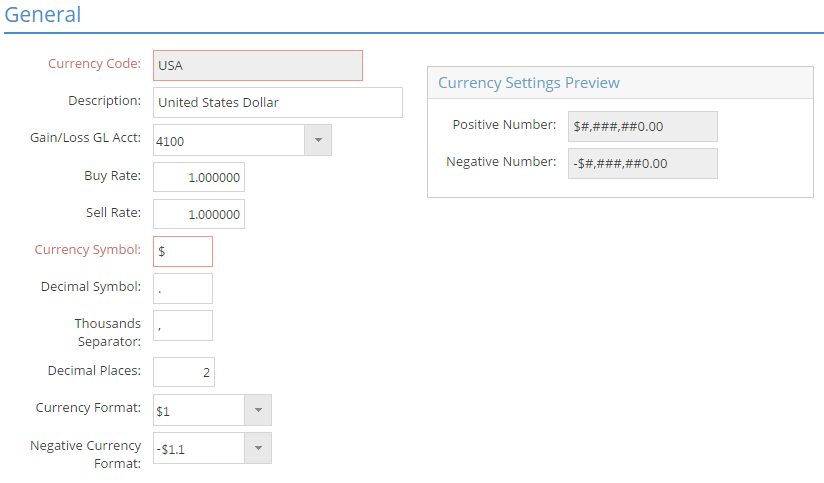Base Tables
Currency Codes
System Location: Settings > Base Tables > Currency Codes
Currency codes define the various currencies used on financial transactions with customers and vendors within the system, including the company's native currency. In cases where foreign (i.e. not your own) currencies are used, the currency code will also provide details regarding exchange rates in addition to information about formatting.
Currency codes for non-native currencies only need to be created if the customers and / or vendors in other countries conduct business in a currency other than your own.
The Record Header located at the top of the page indicates which specific record has been selected and for what purpose (new, edit, quick view) and displays record specific Action Buttons (discussed below.)
For more information see User Interface.

Action Buttons
Save (button)
Save Button Details
This button is used to close the record and save any changes that have been made while it was open. In addition, the dropdown button allows you to Save and:
- Close - close the open record.
- New - open a new blank record.
- Print - print any of the reports related to the open record.
Cancel (button)
Cancel Button Details
This button is used to close the record without saving any changes that may have been made while it was open. If this button is used after a change has been made to the record, the system prompts to verify whether the record should be closed without saving the changes.
Answering "Yes" to the prompt closes the record without saving the changes.
Answering "No" to the prompt leaves the record open.
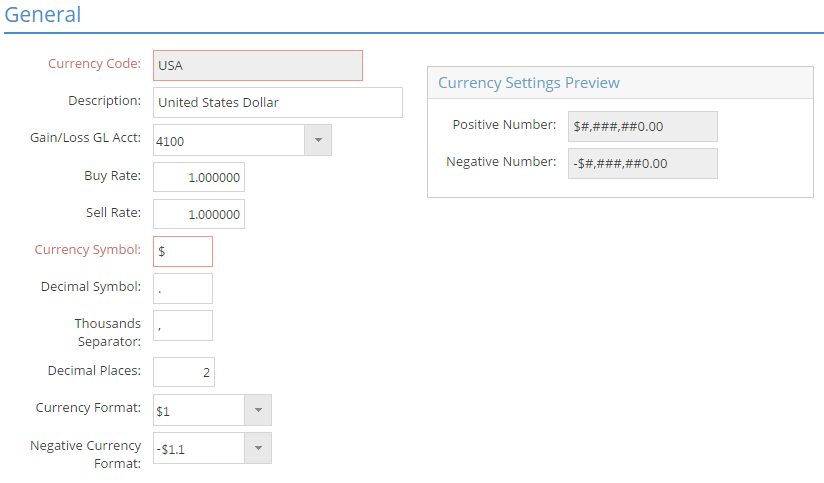
An asterisk [*] indicates a required field.
*Currency Code
This is the value assigned to the currency code by the user to identify it for use.
- Must be unique
- Can be up to 12 alpha-numeric characters in length
- USA is included as the default currency code
Description
Use the description to provide additional information about the currency code.
- Can be up to 30 alpha-numeric characters in length
- Appears on Currency Code Navigator and various reports for reference
Gain / Loss GL Acct
The GL code selected here will be used to track gains and losses associated with the use of the selected currency in relation to the native currency of the company.
Buy / Sell Rates
Use these fields to set the exchange rate between your company's native currency and the foreign currency being created / edited.
- Leave at 1 for the company's native currency (USA by default.)
- When entering a value for a foreign currency:
- If you enter a value other than 1 in the field, the system will apply that to sales oriented transactions using the selected Currency Code in order to convert the foreign value to your native currency.
- For example, assume a value of 0.70 is entered a the Sell Rate and a customer order is created using this Currency Code (Exchange Rate). If the order total is $100 "foreign dollars", the other ill display as $70 "native dollars" for purposes of your records.
- Use the same value in each field.
Unlike most other values in JobBOSS2, exchange rates from the currency code are pulled onto each new financial related record created as opposed to "rolling forward" from source records in order to account for changes in rates over time.
*Currency Symbol
This is the symbol that will be displayed on financial transactions using the selected code to denote the currency being used.
Decimal Symbol
This is the symbol that will be displayed on financial transactions using the selected code to denote the break between "dollars" and "cents".
Thousands Separator
This is the symbol that will be displayed on financial transactions using the selected code to denote the break between thousand unit increments.
Decimal Places
This value determines the number of decimal places financial transactions will display with regards to the number of "cents" involved.
- Must be between 0 and 6
- Default = 2
Currency Format
Use the dropdown menu to determine how the selected currency symbol will display on financial transactions in relation to the numeric "dollar" value entered.
- Four hard coded options available:
- Default = $1
- "$" would be replaced with the appropriate currency symbol.
Negative Currency Format
Use the dropdown menu to determine how financial transactions that result in a "negative" value will display on financial transactions.
- Ten hard coded options available:
- ($1.1)
- -$1.1
- $-1.1
- $1.1-
- (1.1$)
- -1.1$
- 1.1-$
- 1.1$-
- -1.1 $
- -$ 1.1
- Default = -$1.1
- "$" would be replaced with the appropriate currency symbol.
Currency Settings Preview Panel
This panel is used to display an example of what a positive and negative value would look like given the criteria selected.
Back to Top

This grid displays historical information regarding changes to the Buy and Sell Rate fields that include when the change was made, who made the change, and what the rates were changed from and to. This information is used when reconciling non-native currency accounts to allow the system to know what rate to use based on the date of the reconciliation.
 Record Header - Currency Code
Record Header - Currency Code
 General Section
General Section
 History Of Changes Section
History Of Changes Section