Vendor Invoice General Section
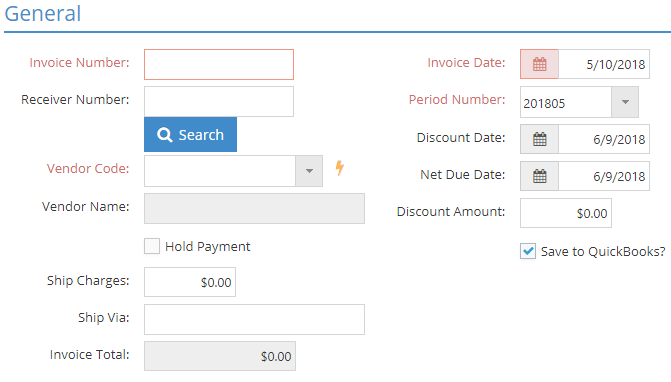
The General section has information about the associated vendor, invoice, and receiver. The asterisks (*) below indicate required fields.
*Invoice Number
The Invoice Number is manually entered by the user, or automatically populated by selecting a Receiver Number.
- This number must be unique among invoices for the selected vendor.
Receiver Number
The Receiver Number represents the order you received that coincides with the invoice Vendor Invoice you are creating.
- Multiple Receivers can be selected, as long as they are for the same vendor.
*Vendor Code
The Vendor Code represents the Vendor you need to pay for this particular invoice.
Vendor Name
This field automatically populates once you select a Vendor Code.
Hold Payment
A check in this box will prevent you from paying the check in the event that you are disputing a charge or have some other reason for delay.
Ship Charges
This field tracks shipping charges if they are known and / or present.
Ship Via
This field automatically pulls from the PO to indicate how the product shipped to your shop.
Invoice Total
This field automatically populates from the Amount field total in the Line Item section.
*Invoice Date
This field is used for AP Aging purposes.
- The default is the date of the last receiver selected (if selected), but it can be edited.
- This field cannot be a date that falls within a posted period or a closed year.
*Period Number
This field determines which accounting period the invoice will appear in.
- The Period Number defaults to the period associated with the Invoice Date, but it can be edited.
If the Period Number and Invoice Date do not coincide, there will likely be a discrepancy in the AP Aging Reports when viewed by Date vs. Period.
Discount Date
This field pulls information and calculates the date based on the Terms Code selected in the header section.
- This date can be changed in a posted period.
Net Due Date
This field pulls information and calculates the date based on the Terms Code selected in the header section.
- This date can be changed in a posted period.
Discount Amount
This field pulls information and calculates the amount based on the Terms code selected in the header section.
Save to Quickbooks?
This feature will automatically send the invoice information to Quickbooks when selected.
- Save to Quickbooks? will be checked by default if the setting is selected in Company Maintenance Defaults.
| Back to Vendor Invoice Details - Misc Job Cost Section | Return to Vendor Invoices | Go to Vendor Invoice Details - Line Items Section |