Accounts Receivable; AR; Finance Charge Utility
Finance Charges
System Location: Data Entry > AR > Finance Charges
The Finance Charge Billing Utility can be used to generate additional customer invoices for late fees incurred due to a lack of payment by customers of their original invoice(s) within the stated terms. The following conditions must be met in order for the utility to create an invoice:
- The original invoice must be late (i.e. Has not been paid on or before the Due Date listed on the invoice)
- The Terms Code associated with the late invoice must have a Late Charge Percentage greater than 0 associated with it
When these conditions are met, the user can enter the desired criteria and the system will generate new invoices for the amount of the calculated late fees based on the amount of the original invoice(s) and the Late Charge Percentage on the Terms Code.
So long as a past due invoice remains unpaid, the system will continue generating additional late fee invoices for it if it is included in the utility's date range when used.
 Related Tables
Related Tables
 Associated Reports
Associated Reports
 Finance Charge Billing Utility Header
Finance Charge Billing Utility Header
Past Due Invoice Selection
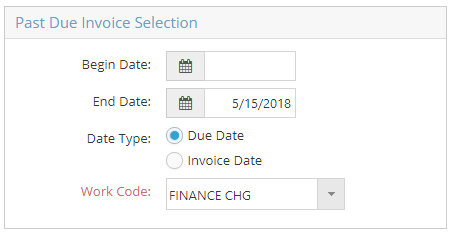
The Past Due Invoice Selection section allows you to find invoices within a certain time period that are past due.
Begin Date
This field sets the earliest parameter for the invoice selection.
- The Begin Date may be left empty.
End Date
This field sets the end of the parameter for the invoice selection.
- The End Date defaults to the current date.
Date Type
This field determines which date from the invoice is used when pulling invoices from the date range established by the Begin Date and End Date.
Generate Billing
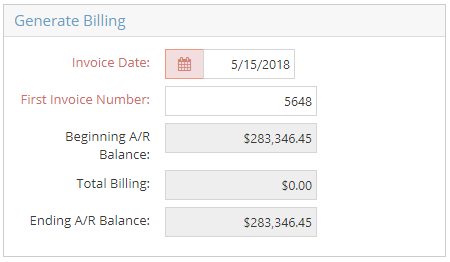
Invoice Date
This field automatically populates with the current date.
First Invoice Number
This field automatically populates with the number listed as the Next Number in Company Maintenance.
Beginning A/R Balance
This field automatically populates with the current A/R Balance.
TotalBilling
This field represents the total amount you are billing your customer through the Finance Charge.
Ending A/R Balance
This field represents what the A/R Balance would look like once you process the Finance Charge.
Customers
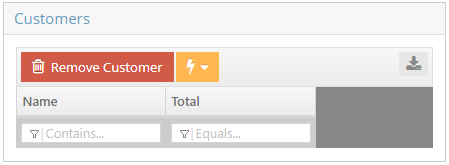
The Customers section lists any customer that has an invoice that is past due and falls within the perimeters established in the Past Due Invoice Selection section.
- The Remove Customer button will remove the selected customer from the grid.
- The Total column represents the total in Finance Charges that the customer owes.
Past Due Invoice List
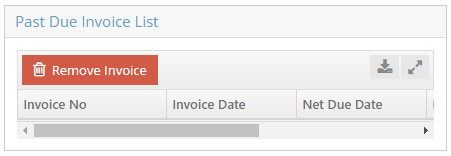
The Past Due Invoice List displays all past due invoices associated with the customer selected in the Customers grid. Finance Charges can be removed from processing by clicking the Remove Invoice button.
Invoice No
This field represents the overdue invoice.
Invoice Date
This date represents the date the invoice was issued.
Net Due Date
This date represents the date the invoice was due.
Finance Charge
This field represents the amount owed as a finance charge.
Amount
This field represents the amount owed on the original invoice.
