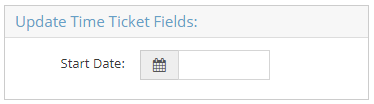Miscellaneous Utilities
Using the California OT Utility
System Location: System > Miscellaneous Utilities > California OT
This document explains the purpose and steps of this application JobBOSS2 SHOP. There is a breakdown of the concepts and functionality as well as specific instructions for using the application. If you need any additional information on this application, see the Additional Topics links to the right.
About the California OT Utility
This topic discusses the California OT utility, which helps businesses in California provide overtime to their employees in compliance with California Labor Code Section 510. This utility flushes through the system to find employees who have worked over 8 hours in one day or over 40 hours in one week, and then it calculates overtime by identifying the extra hours worked and separating them out into overtime attendance tickets. The same process occurs when the utility calculates double-time on over 12 hours worked in a day.
Establishing Company Maintenance Settings
- Click the red Settings tab, open the System dropdown menu, and select Company Maintenance.
- Select your company and click Edit.
- Go to the Time And Attendance section.
- Edit the Overtime Settings.
- Check the box to Calculate Overtime.
- For the Method, select Daily Overtime Calculator.
- Enter 8 for Overtime After (Hours).
- Enter 1.5 for the Pay Rate Factor.
- Select a day for the Pay Period Begin field.
(Hover over image)
- Click OK to save changes and exit out of Company Maintenance.
Defining Overtime Rate
Overtime rates must be defined per employee.
- Click the red Settings tab, open the Tables dropdown, and select Employees.
- Select the employee you want to edit and click Edit.
- Go to the Payroll section.
- Edit the Overtime Settings:
- For the Method, select Daily Overtime Calculation.
- Enter 8 for the Overtime After (Hours).
- Enter 1.5 for the Pay Rate Factor.
- Remove any value from the Overtime field.
- If you have a value in this field in addition to allowing the system to calculate through the overtime settings, your employee will receive double the amount of overtime.
(Hover over image)
- Click OK to save changes and repeat the process for all employees.
Running the California Overtime Utility
- Click the red Settings tab, open the Misc Utilities dropdown menu, and select California Overtime.
- Select the Start Date for the current pay period.
- Click Process to run the utility.
- If you do not use Real Time Data Collection through JobBOSS2, you must manually adjust the Time and Attendance tickets to reflect overtime in order for the California Overtime Utility to calculate the proper amount.