Multiple Tabs Functionality
This document discusses the features and concepts of this application in JobBOSS2. The document explains the fields and buttons as they appear in the software, beginning at the top of the page and working down to the bottom. If you need any additional information on process or implementation, see the Additional Topics links to the right.
What are Multi Tabs?
The Multi Tab button allows you to open JobBOSS2 in multiple browser tabs on the same device. This functionality provides the ability to use multiple monitors, log in to multiple products (Shop, Data Collection, and QuickView) at the same time, and better organize work flow by browser tab.
Opening Multi Tabs

- Multiple tabs are opened by clicking the new green Tabs button, which has been added to the Action Buttons bar in the upper right corner of the screen.
- By selecting this button, a new browser tab will open in the browser.
- This new tab will already be logged in for the user who opened the new tab, and it will take the individual to the dashboard screen.
- A completely new session is created with separate open areas.
Changes to the URL
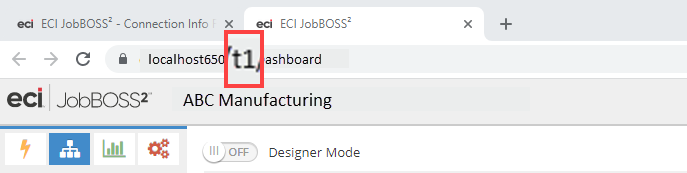
- The URL undergoes a slight adjustment when a new tab is opened; t1appears within the URL when a new tab is open.
- The number following the "t" is sequential and will continue to increase with every tab created until the browser is closed or the browser cookies are cleared.
Consequences of Multiple Browsers Open Simultaneously
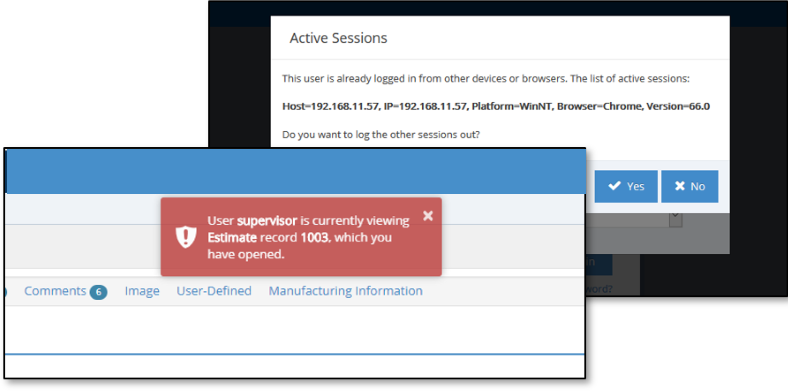
- Any attempt to sign in on another device, or even on the same device but not using the multi-tabs function, will result in an Active Sessions error message that says you must log out the other sessions to continue.
- If you open the same entity in multiple tabs (such as record 1003 seen in the image above), a warning will appear to inform you that changes are being made in two separate tabs at the same time.
- This warning will not prevent you from making adjustments in both tabs.
- If the same entity is open in multiple tabs, the last entity saved will override any changes saved in the tab closed first.
- For example, if record 1003 has been opened in separate tabs and changes were made in one of the tabs, that tab with the changes must be saved last. If not, saving the tab without changes will revert record 1003 back to its original state.