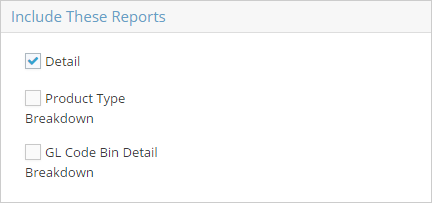Refining Report Results
Depending on the report being generated, one or more of the following will be available as a means of specifying how the requested information will display and / or limiting which records are included. The examples below are pulled from the Inventory Summary; however not all reports will include all these features.
Report Filters
When present, filters can be used to narrow the list of records to include on the report.
- Most filters can be used in one of two ways - to include the selected item or to exclude the selected item.
- To include the selected item, place a check in the "Include" check box.
- The report will display all the records that meet the selected criterion.
- To exclude the selected item, place a check in BOTH the "Exclude" and "Include" check boxes.
- The report will display all the records EXCEPT any that meet the selected criterion.
- Examples
- This filter would display a list of all Part Numbers that begin with 10:
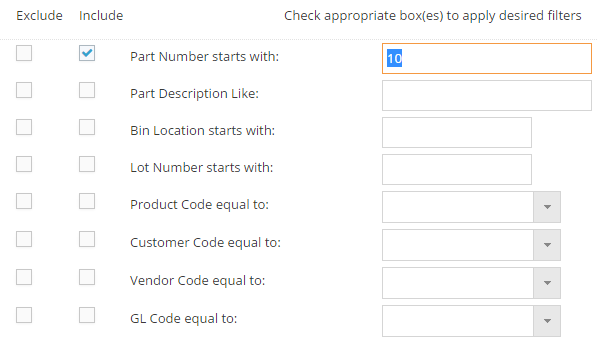
- This filter would display a list of all Part Numbers EXCEPT the ones that begin with 10:
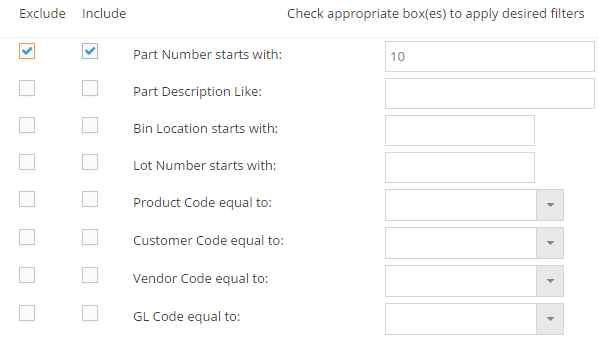
- To include the selected item, place a check in the "Include" check box.
- Multiple filters can be used at the same time.
- If no filters are selected, the report will return a list of all active records (assuming the Status filter has not been changed.)
Report Options
When available, report options can be used to determine what and / or how details are displayed for the records included in the report. In this example the options could determine how much detail to show and even impact whether certain records should be included (e.g. Include Parts With Zero On Hand.)
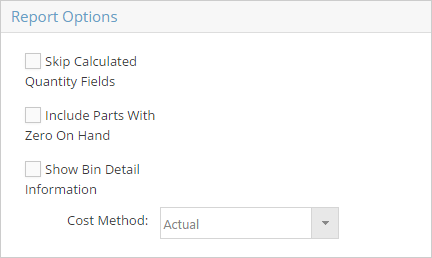
Include These Reports
When this option is present, it provides the ability to print specialized versions of the report in addition to the standard Detail report. In order for the system to generate a report, at least one version option must be selected.