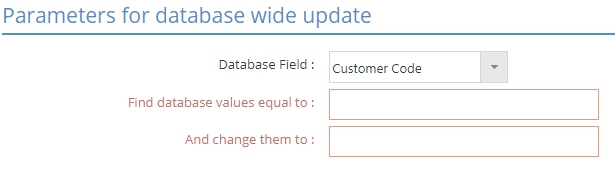System; Utilities; Keyflip; Key Flip
Mass Update Utility
System Location: Settings > System > Mass Update Utility
This utility provides the ability to edit the unique identifying value for existing records in many areas of JobBOSS2 that would otherwise be non-editable as a means to correct spelling mistakes or other "typos" that may occur.
The system prevents the use of this utility when any user has any record open for editing in order to avoid issues with updating values correctly.
- The system displays a warning prompt and disables the Process button when a record is open by any user.
- To use the utility, have all users save their work and close the records they have open until the update is complete.
Parameters For Database Wide update
Use the options in this section to determine what value needs to be edited and what the new value should be.
Database Field
Use this dropdown menu to select what type of record needs to be edited.
 What Values Can Be Edited?
What Values Can Be Edited?
| Attendance Code |
Feedback Code |
Reason Code |
Training Code |
| Bank Code |
GL Code |
Reason Number |
Vendor Code |
| Corrective Action Code |
GL Group Code |
Sales ID |
Vendor Type |
| Currency Code |
GST Code |
Ship Via |
Work Center Maint Code |
| Customer Code |
Job Number |
Shipping Code |
Work Center Number |
| Customer Location |
Operation Code |
State / Province |
Work Center Short Name |
| Department Code |
Operation Number |
Tax Code |
Work Code |
| Document Review Code |
Order Number |
Terminal Number |
|
| Document Type |
Part Number |
Terms Code |
|
| Employee Number |
Product Code |
Tooling Code |
|
Find database values equal to:
Enter the specific value that needs to be edited in this field.
- Enter the value exactly as it appears in JobBOSS2 with regards to spelling, spacing, and punctuation.
- The utility will automatically convert lowercase letters to uppercase.
And change them to:
Enter the new value that should appear in place of the "old" one.
- The utility will replace the old value with the new one EVERYWHERE it is located.
- Example: If Customer Code ALPHE is changed to ALPHA, this would be changed not just in the Customer Code itself, but also on every quote, order, packing list, invoice, cash receipt, and any other record that was created for or contained the value ALPHE.
Special Parameters
This area displays options in limited situations where the utility needs additional parameters to accurately identify which records should be edited.
- Customer Location is an example in that you must also specify which Customer in the Special Parameters section.
- Click the Settings button.

- Open the System dropdown menu and select Mass Update Utility.
- Select the type of record that needs to be updated from the Database Field dropdown menu.
- Example: Select Customer Code to change the "Code" value for an existing customer.
- Enter the existing value that needs to be changed in the Find database values equal to: field.
- Example: Enter ALPHE if you wanted to edit the Code for this customer.
- The value entered must match the code already in the system.
- Enter what the value should be changed to in the And change them to: field.
- Example: Enter ALPHA if that is what Customer Code of ALPHE should become.
- Click Process.
- This changes the value everywhere and leaves no history of the previous value.
If you want to keep a historical record of the previous value, DO NOT use this utility. We would instead recommend marking the previous record as "inactive" and creating a new one to use from that point forward.