Dispatching
Dispatching is an element of work centers that helps the system determine scheduling. This page discusses the uses and benefits of dispatching within the JobBOSS2 software.
About Dispatching
Dispatching is the ability to assign a specific employee as a shift operator on a work center. By doing this, the efficiency percentage associated with an employee on a work center gets factored in the scheduling application. Therefore, the scheduling application will allot more time on a job to an employee with less experience. In addition, if there is a break associated with the employee, the system reduces the availability of the work center by the same amount within the selected shift.
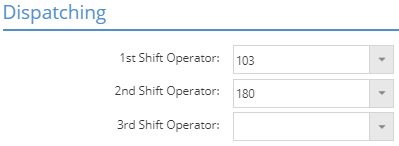
In addition, the dispatch details section allows you to select multiple employees who could potentially work in the work center. This group of employees appears within the drop-down list in scheduling that allow you to select and / or change the employee working the work center for each job. Each employee can be given a unique efficiency percentage for that work center, and this value is factored into the time allocated to the job.
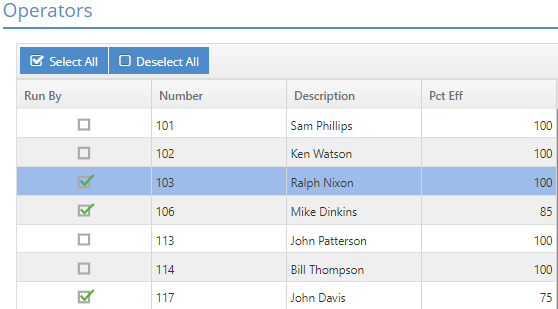
How to Access Dispatching
Through Work Centers
- Go to the red Settings tab, open the Tables drop-down list, and select Work Centers.
- Select a work center and click Edit.
- Click Dispatch from the row of action buttons in the upper right section of the page.
You are now in the Dispatch Information section. Here, you can select potential shift operators and / or alternate work centers (see below).
- Click OK to save changes and return to the work center record.
- Go to the Schedule section.
On the right side of the screen, you will find the Dispatching Information section. Here, you can assign shift operators.
Through Scheduling
- Go to the blue Data Entry tab, open the Shop Floor Control dropdown, and select Scheduling.
- Make sure the Whiteboard View is set to Work Center
- Select a work center row and click Edit Defaults.
- Click Dispatch from the action buttons in the upper right.
You are now in the Scheduling Dispatch Details section. Here, you can select potential shift operators and / or alternate work centers (see below).
- Click OK to save changes and return to the Edit Defaults screen.
- Go to the Dispatching section.
Here, you can assign shift operators.
Example
You have a few different welders at your company, including:
- Ralph (experienced)
- He has been working in your shop for 20 years and knows the ins and outs of you jobs.
- 100%
- John (new)
- He has 3 years of experience in the industry and is still learning the flow of your shop.
- 75%
You expect Ralph to complete jobs at a quicker rate than John, so you can assign Ralph an efficiency percentage of 100 and John an efficiency percentage of 75. This tells the scheduling module to allocate more time when John is working to account for his inexperience. As John becomes more proficient, you can increase his efficiency percentage to diminish the amount of time allocated to jobs he is working.
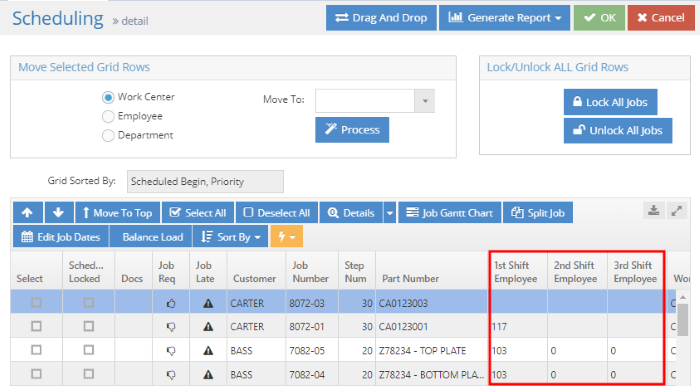
The image above displays the scheduling details screen for our welding work center. We can see that Ralph, employee code 103, is scheduled to work on two jobs. If Ralph calls in sick, you can double click on Ralph's employee code to open a dropdown that lists the employees you selected in the dispatch section (see image below).
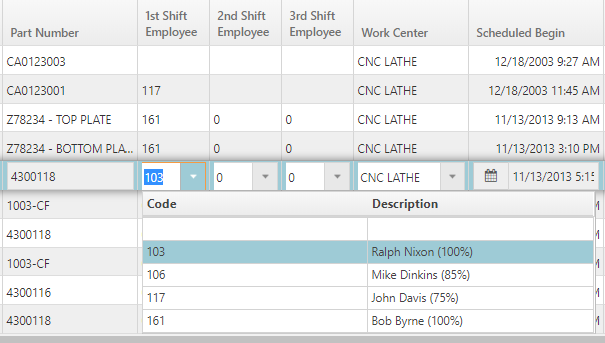
If you select Bob Byrne, the scheduled times will not change. However, if you select John (our newer employee) or Mike, their lower efficiency percentages will trigger the system to schedule more time for the job.
The scheduled time does not adjust until you perform a global reschedule.
The adjustment of scheduled time does NOT transfer down to the estimated time on the router.
Alternate Work Centers
Alternate Work Centers can be selected and assigned an efficiency percentage in the Dispatching details / information areas, right under operators. Like the operators, selecting an alternative work center makes it available within scheduling. If you double click the work center to change it, a dropdown appears that's populated with the alternate work centers you chose.
If you do not select any alternate work centers, all work centers will appear in the dropdown.
Alternate work centers can be assigned efficiency percentages, which adjust the scheduled job time in the same manner as operators. If you switch to an alternate work center with a lower efficiency percentage, a global reschedule will assign more time to the job.