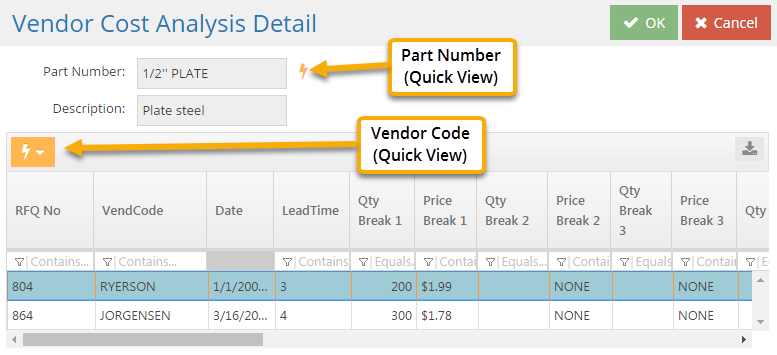Vendor RFQ; Request For Quotation
Vendor Cost Analysis (Utility)
System Location: Data Entry > Purchasing > Vendor Cost Analysis
The Vendor Cost Analysis Utility can be used to compare the information on multiple RFQs for the same part / service as a way to determine the best option. Once analyzed, the utility can also be used to apply the information from the selected RFQ directly to the original source (e.g. Inventory Item, Job, Estimate, etc.)
The Vendor Cost Analysis Utility does not create RFQs; it only displays ones that already exist based on the search criteria selected for the purpose of comparing them and (if desired) applying their details to the underlying source record(s).
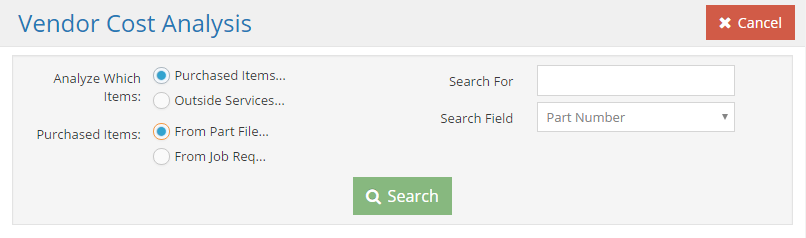
With regards to the Vendor Cost Analysis Utility, the search function is required in order to locate / display the correct RFQs and will therefor be included with the 'Action Buttons' section.
Action Buttons / Selection Options
The following options determine which RFQs are displayed for comparative purposes.
Analyze Which Items (radio button)
This option determines whether the utility will display RFQs for materials or for services.
Purchased Items (radio button - conditional) - See Image Above
When 'Purchased Items' is selected, the utility displays the following additional options immediately below the 'Analyze...' button:
- From Part File - This option provides a list of the RFQs created for parts within the Inventory Items Area
- Selecting and applying details from one of these RFQs updates the part record itself
- Updated costs would be used on any record created after the RFQ was "applied"
- Existing records (such as orders and quotes) would not be affected
- From Job Req - This option provides a list of the RFQs created for material requirements that exist on jobs
- Selecting and applying details from one of these RFQs updates the job requirement details of the specified job(s)
- Updated costs would be used only for the selected job(s)
- The part record (Inventory Item) would not be affected
Outside Services (radio button - conditional) - See Image Below
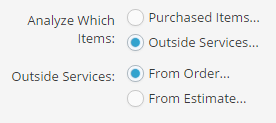
When 'Outside Services' is selected, the utility displays the following additional options immediately below the 'Analyze...' button:
- From Order - This option provides a list of RFQs created for vendor steps that exist on job routers
- Selecting and applying details from one of these RFQs updates the service costs of the specified job(s)
- Updated costs would be used only for the selected job(s)
- The part record (Estimate) would not be affected
- From Estimate - This option provides a list of the RFQs created for parts within the Estimating Area
- Selecting and applying details from one of these RFQs updates the part record itself
- Updated costs would be used on any record created after the RFQ was "applied"
- Existing records (such as orders and quotes) would not be affected
Search For / Search Field (Optional)
These criteria can be used in conjunction with the (required) selections above to narrow the list of RFQs displayed in the Vendor Cost Analysis Grid.
- System treats value entered in 'Search For' as a "begins with" search.
- The 'Search Field' dropdown menu provides a list of fields that the 'Search For' value can be used with.
Search (button)
Clicking this button displays a list of RFQs that meet the criteria selected.
- 'Analyze Which Items' and the related 'Purchased Items' or 'Outside Services' radio buttons are required.
- The additional search options can be left blank or used to narrow the list of RFQs based on the previous radio button selections.
Cancel (button)
Clicking this button closes the Vendor Cost Analysis screen.
.png)
Though some values will vary based on the search criteria used, the Vendor Cost Analysis Grid displays a list of RFQs that meet the selected criteria and provides the user the ability to compare the details of the selected line item.
Grid Columns / Fields
If a field only displays with certain search criteria, it will be indicated in parentheses when it appears.
Part Number
This represents the part that is being updated.
- Inventory Item for 'Purchased Items' option
- A freeform part could be listed if the source is 'From Job Requirements' and an undefined part was entered in the requirement grid of the selected job.
- Estimate for 'Outside Services' option
- A freeform part could be listed if the source is 'From Order' and an undefined part was entered on the selected job.
Step (Outside Services - From Order and From Estimate)
This identifies the specific vendor step that will be updated.
Description
This is the part description.
Qty Req (Purchased Items - From Job Requirements; Outside Services - From Order )
This indicates the total number of units that are being made on the selected job(s).
Unit
This is the purchasing unit of the part.
Requests For Quotation
This field identifies the RFQs that have been created for the selected part.
Action Buttons
Details (button)
Clicking this button displays information from the RFQs associated with the selected part.
- Only one line item can be selected and viewed at a time.
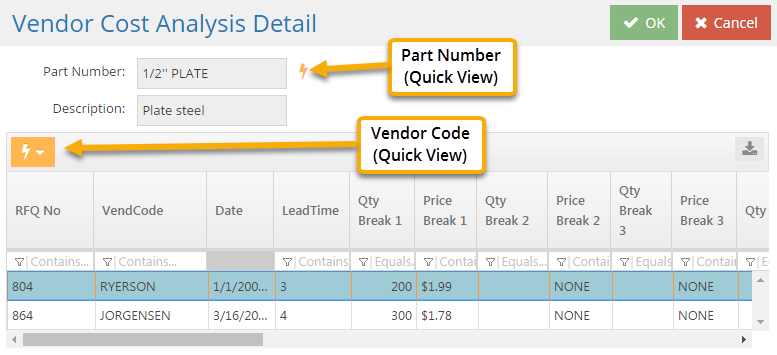
For each RFQ present, the utility displays the following information:
- Vendor Code
- Lead Time (Average number of days it takes for items to be delivered)
- Quantity Breaks and related Price Breaks
- Parts can have up to 8 quantity / price breaks listed
Quick View options are available for vendor and part related details as indicated in the image above.
OK (button)
Clicking 'OK' applies the details from the selected RFQ to the underlying part or job (based on selected search criteria.)
- The utility provides a prompt to verify that the part / job should be updated.
- Only one RFQ would be selected / used to update costs.
Cancel (button)
Clicking 'Cancel' closes the detail screen.
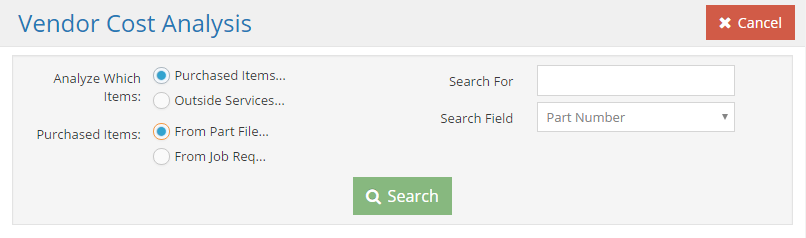
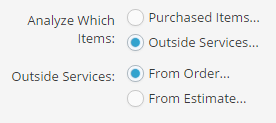
.png)