Orders;
Shipments
System Location: Data Entry > Orders > Shipments > Shipments (Dropdown Menu)
Shipments are used to calculate specific shipping charges and to generate related shipping documents based on information pulled from an existing packing list. Once a Shipment is processed, information is provided to the related carrier for the purpose of scheduling the pickup and delivery of the finished goods.
The ability to create Shipments requires an active account with at least one of the following carriers:
- UPS (United Parcel Service)
- FedEx
- Canada Post
- USPS (United States Postal Service)
If your account provides for international shipping, you will also be able to create and process International Shipments.
Within JobBOSS2, there is a difference between a Packing List and a Shipment:
- Packing Lists refer to records created and stored within JobBOSS2 that are used to track delivery related information internally.
- Details are maintained within JobBOSS2 and can be viewed / edited once created (depending on whether it has been processed or not)
- The Shipments Utility takes information located on Packing Lists and uses it to update account specific information for external carriers.
- Does not create an additional record within JobBOSS2
- Updates information / creates a record on external carrier's system
- The ability to create Shipments requires having an account with the desired carrier
- Details from Shipment are used to update shipping charges on related Packing List
For additional information, see the following topics:
System Location: Data Entry > Orders > Shipments > Shipments (Dropdown Menu)
System Location: Data Entry > Orders > Shipments > Shipments (Dropdown Menu)
General
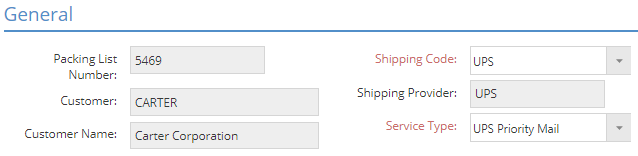
Packing List Number
The packing list number indicates the packing list that is associated with this shipment.
- This number automatically populates from the packing list selected to create this shipment record.
- This is a reference only field.
Customer
This indicates the customer to whom you are shipping the order.
- This reference field automatically populates from the packing list selected to create this shipment record.
Customer Name
This field states the name of the customer.
- This reference field automatically populates from the packing list selected to create this shipment record.
Shipping Code
This field indicates what carrier will be used for shipping.
- The information in this field pulls from the packing list selected to create this shipment record, but it can be edited.
Shipping Provider
This is a reference field that displays the name of the shipping carrier selected through the Shipping Code.
Service Type
This indicates the shipping service you wish to use within your carrier.
- For example, a shipping service may be next day delivery or standard shipping.
- Options may very based on the carrier.
Contacts
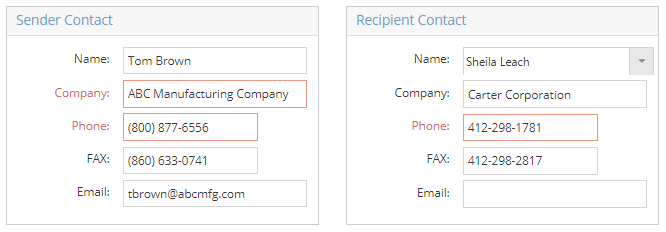
The Contacts section provides contact information for both your company and your customer. This information pulls from the contact on the header section of the order.
Addresses
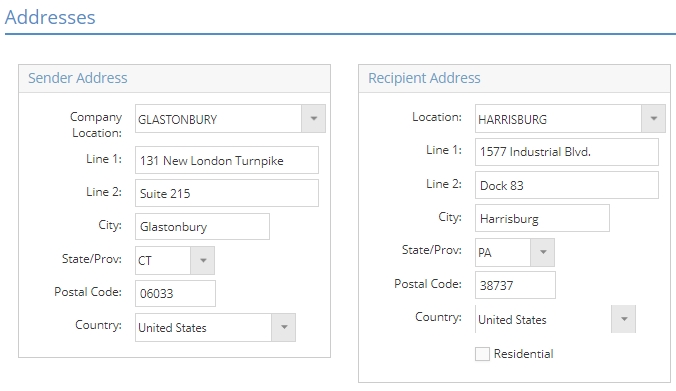
The Addresses section provides the address from which you will ship the parts, as well as the address at which your customer will receive the parts. These addresses pull from the packing list.
Payor Information
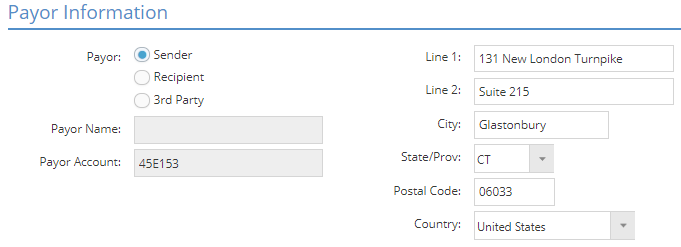
The Payor Information section provides information regarding who will be paying for the shipment.
Payor
There are three options for groups who may be paying the shipment charge:
- Sender
- This option indicates that you, the sender, will be covering the shipment charge.
- The other fields in this section will automatically populate based on your account information associated with the Shipping Code.
- Recipient
- This option indicates that the recipient, your customer, will be covering the shipment charge.
- The other fields in this section will automatically populate based on the Shipping Accounts.
- If the carrier is USPS, the information must be entered manually.
- 3rd Party
- This option indicates that someone other than you or the customer will be covering the shipment charge.
- Information may need to be entered / edited manually.
Packages
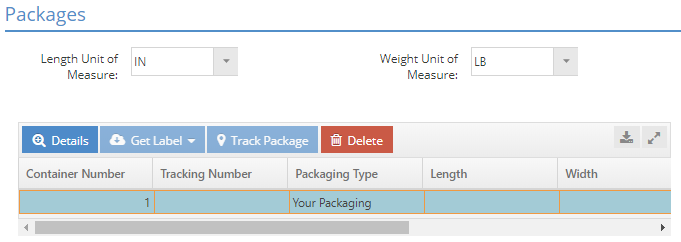
The Packages section breaks down the packages within this shipment.
Length Unit of Measure
This field provides a unit of measure for the length dimensions of the package(s).
Weight Unit of Measure
This field provides a unit of measure for the weight of the package(s).
Packages Grid
Details
The details button takes you to the Package Details screen, where you can edit the package dimensions, weight, description, and Special Services for this singular package.
Get Label
This button will provide a shipping label in compliance with the selected shipping carrier.
- This is only available once the shipment is processed.
Track Package
This button will take you to the website of the shipping carrier to track your package.
- This is only available once the shipment is processed.
Delete
This button will remove the selected line item from the grid.
Container Number
This column tracks the number of containers in ascending order.
Tracking Number
The tracking number is generated by the shipping carrier upon processing the shipment.
Packaging Type
This field identifies what type of packaging was used for this shipment.
Length
This field identifies the length of the package.
Width
This field identifies the width of the package.
Height
This field identifies the height of the package.
Weight
This field identifies the weight of the package.
Description
This description may identify the parts contained within the box.
Special Services
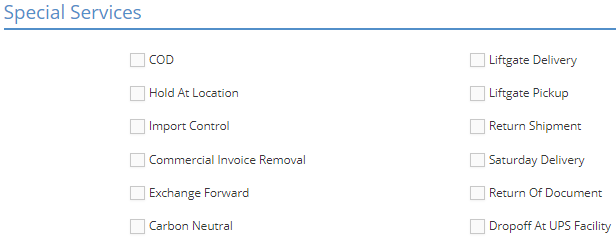
The Special Services section provides a place to identify which additional services are requested on this shipment. Place a check in the box for each special service that is applicable.
The options will vary depending on the Shipping Code.