Orders- Packing List; Auto Packing List
Automatic Packing Lists - Reference
This document discusses the features and concepts of this application in JobBOSS2 . The document explains the fields and buttons as they appear in the software, beginning at the top of the page and working down to the bottom. If you need any additional information on process or implementation, see the Additional Topics links to the right.
About the Automatic Packing List Utility
The Automatic Packing List Utility provides the ability to create multiple packing lists at onetime based on criteria selected by the user.
Action Buttons

Preview
Clicking the Preview button populates the grids based on the criteria you've selected.
Preview Report
This button generates a report that shows all of the jobs that are ready to ship separated by customer.
Bins
If you are creating a packing list for a stock job, the Bins button allows you to select the bin to which the job will be sent within your inventory.
Process
This button processes the utility and creates the packing lists.
Once you click process, the Print button will become available to send all of your new packing lists to the print spool.
- If you close out before printing, you can still add these packing lists to the print spool from the Packing List Navigator grid.
Close
Click Close to exit the Automatic Packing List utility.
Order Selection
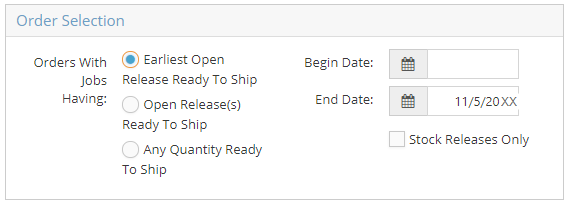
The Order Selection area provides criteria to narrow down the selection of jobs that would be used to create packing lists with the utility.
Orders With Jobs Having:
This selection of radio buttons narrows down the jobs by one of the following three categories:
- Earliest Open Release Ready To Ship
- Open Release(s) Ready To Ship
- Any Quantity Ready To Ship
Begin Date / End Date
These dates provide a time frame from which the utility will pull jobs to create packing lists.
- Both date fields can be left blank.
Stock Releases Only
When checked, this field signals the utility to only pull jobs that are stock releases.
Shipment Generation
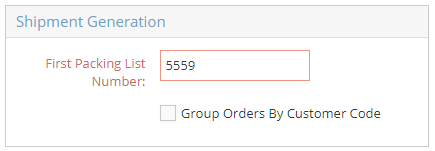
First Packing List Number
The First Packing List Number states the number that will be assigned to the first packing list generated by the utility.
- This number automatically populates based on the setting established in the Next Numbers section of Company Maintenance.
Group Orders By Customer Code
If checked, packing lists will be created in order based on the customer code.
- If you do not check this box, the packing lists will be created in order based on the order due date.
Customers and Jobs Grids
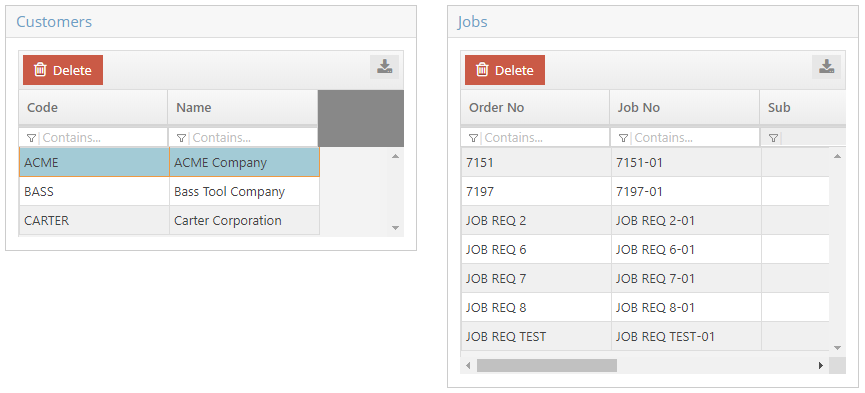
The Customers grid and the Jobs grid work together to display the jobs that are both ready to ship and fall within the parameters established above.
Customers Grid
The Customers grid lists all of the customers that have jobs that are both ready to ship and fall within the parameters established above. You can switch between customers by selecting different line items.
- If you do not wish to create any packing lists for a particular customer, you can delete them off the grid by highlighting the customer and clicking Delete.
Jobs Grid
The Jobs grid lists all of the jobs associated with the customer highlighted on the Customers grid. These jobs must be ready to ship and fall within the parameters established above.
- If you do not wish to create a packing list for any particular job, you can delete it off the grid by highlighting the job and clicking Delete.