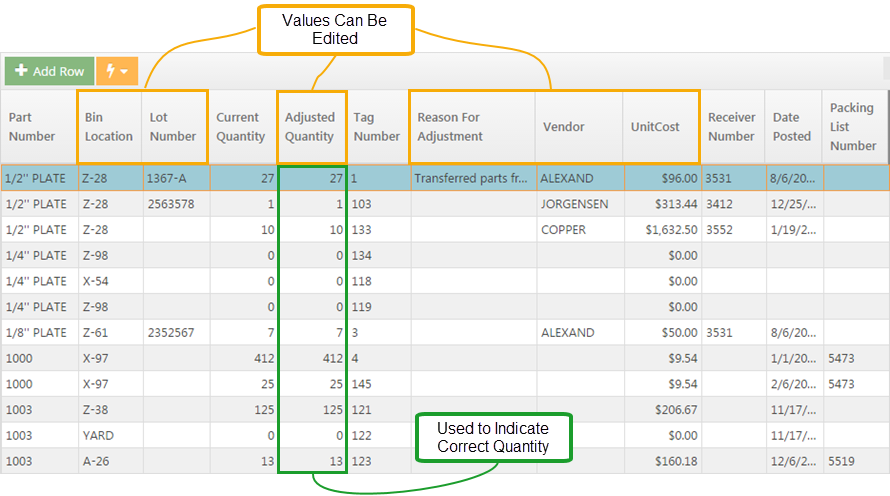Inventory
Inventory Adjustments
System Location: Data Entry > Inventory > Inventory Adjustments
Inventory adjustments provide the ability to edit inventory levels and valuation information when the disposition of material is not known.
This utility is useful when first entering inventory information into JobBOSS2 and for subsequent inventory counts / valuations.
The following reports are available in the Navigation Sidebar under Reports > Inventory:
- Inventory Summary
- Inventory Activity Summary
- Inventory Adjustment Summary

Action Buttons
Process
Clicking this button finalizes any adjustments made to parts listed in the Inventory Adjustments Grid.
Unlike most other areas of JobBOSS2, inventory adjustments cannot be edited or deleted once completed. To "undo" an adjustment, a new adjustment would need to be performed to remove / replace material as appropriate.
Close
Clicking this button closes the Inventory Adjustment Screen.
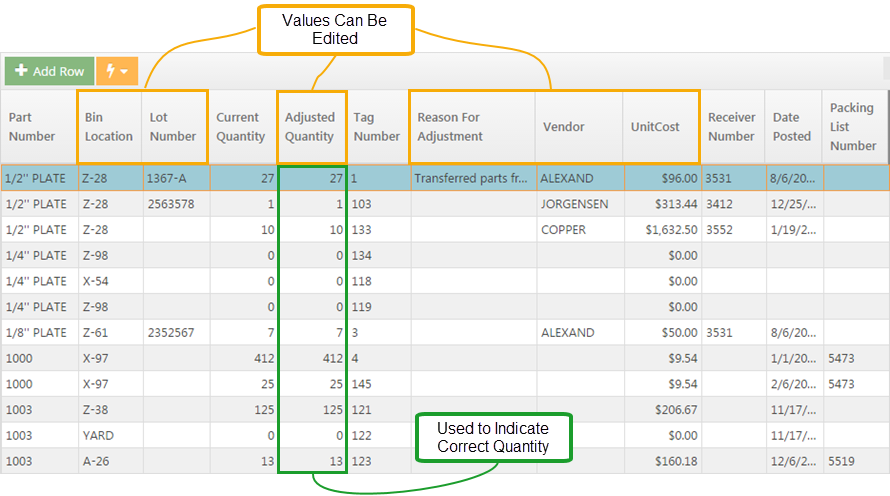
The Inventory Adjustments Grid can be used to edit the following information for inventory items defined within JobBOSS2:
- Bin Location - Represents the physical location for the listed item
- Lot Number - Can be used to help identify a specific lot / batch of material or to identify some other element of the part
- Adjusted Quantity - This is the value that is adjusted to indicate the correct quantity of the part associated with the listed Tag Number
- Reason For Adjustment - This field is used to provide information regarding the nature of the edit made
- System provides a default reason based on the edit made, but the information can be edited as desired
- Vendor - This represents the vendor the material was purchased from
- This field is populated automatically by the system when material is received from a purchase order
- Cannot be edited if a receiver is associated with the Bin Location / Line Item
- Unit Cost - Represents the cost of an individual unit of material associated with the listed Tag Number
- The Inventory Adjustment Summary can be used to see the effect of changing quantities and / or unit cost values.
The following values are listed in the grid for reference, but cannot be edited.
- Part Number - This value is a non-editable field throughout JobBOSS2 as it uniquely identifies the defined part
- Current Quantity - This is the value listed as the 'On Hand' quantity by JobBOSS2
- As noted above, changes to quantities for a given Bin Location entry are made in the 'Adjusted Quantity' field
- Tag Number - This is a system generated value that uniquely identifies each entry in the grid
- This value is required and cannot be edited because it is possible for multiple entries to share the same Bin Location / Lot Number combination
- Receiver Number - Assigned by JobBOSS2 when material is received from a purchase order
- Date Posted - Indicates the date the entry was created in the grid
- Entries are created (and Tag Numbers assigned) by receiving material, placing finished goods into inventory, or when a "manual" adjustment is made in the grid using the 'Add Row' button.
- Packing List Number - Assigned by JobBOSS2 when finished goods with a Stock Release are placed into inventory
The search options located above the grid can be used to locate the desired parts / Tag Numbers that need to be adjusted.