Post Material; Split PO; Stock
How to Use the Fill From Stock Purchase Orders Utility
This document explains the purpose and steps of this application in JobBOSS2. There is a breakdown of the concepts and functionality as well as specific instructions for using the application.
About the Fill From Stock Purchase Orders Utility
The Fill From Stock PO utility is used to allocate materials from an outstanding PO going to stock to a new job that needs the same material. This prevents you from having to create a separate PO to purchase the same material in order to fill the material requirement on the new job.
The Fill From Stock Purchase Orders utility only works when the quantity available on the PO is greater than or equal to the quantity required on the job(s). In addition, there are requirements based on the due date.
- If scheduling is not enabled, the due date of the open purchase order must be on or before the due date of the order - the lead time.
- For example, if the due date of the order is the 15th of the month and the default lead time for this material is 3 days, then there must be an open PO with a due date by the 12th of the month for the Fill From Stock Purchase Orders utility to be applicable.
- If scheduling is enabled, the due date of the open purchase order must be on or before the order by date of the requirement + the lead time.
- For example, if the order by date on the order is the 15th of the month and the default lead time for this material is 3 days, then there must be an open PO with a due date by the 18th of the month for the Fill From Stock Purchase Orders utility to be applicable.
There is one final aspect to note when using the Fill From Stock Purchase Orders utility. Once you select a grid item from the navigation screen and click Set Quantities, you will see that the available jobs are in order by Priority. For example on the grid below, Job Number 7208-01 has the highest priority on the image at 90. Therefore, it resides at the top of the grid. If you have multiple jobs with the same priority, the system will then look to the due date on the order line item to determine the next jobs displayed on the grid.
There may be other jobs that have this part as a requirement, but the grid only displays items line items based on the priority and order line item due date up until the requirement quantity is greater than the PO quantity.
- If you have a job with requirements you want to fill from a stock purchase order that isn't appearing on the gird, heighten the priority so it will appear on the grid.
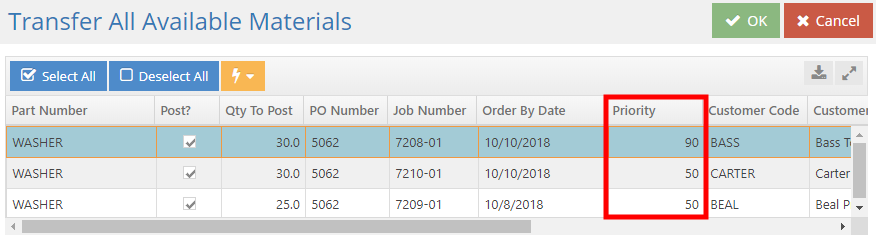
How to Use the Fill From Stock Purchase Orders Utility
- Go to the blue Data Entry tab, open the Inventory dropdown menu, and select Fill Job Requirements.
- Select Stock Purchase Orders from the Fill Job Requirements From dropdown.
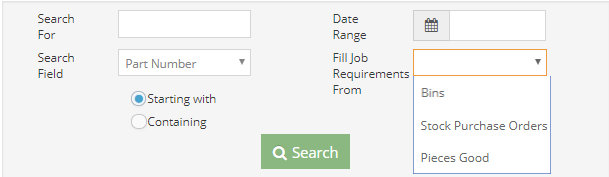
- Click Search to yield results in the grid.
- Use the search filters as needed.
- Select a line item and click Set Quantities.
- This takes you to the Transfer All Available Materials grid.
- Check the Post? box on the line items for the jobs to which you want to transfer the material.

- Click OK.
- Click Yes to the prompt 'Process all selected items?'
The material has been allocated to the job from a stock PO.