AboutE2-Upgrade
System Location: Help > About JobBOSS2
The Upgrade Utility is only used by customers who have the software installed on their premises to provide their JobBOSS2 product with the most recent upgrades. In order to properly run the Upgrade utility, you must be on the web server, locally, where JobBOSS2 is installed. If you wish to view the release notes before upgrading yourJobBOSS2 site, you can view them by viewing the New Stuff page.
On-premises installations are required to install and configure RabbitMQ software as part of this upgrade to support the Asynchronous Reporting feature. Watch this video to learn more about Asynchronous Reporting.
The JobBOSS2 Upgrade Utility does make changes to the system. As with any system change, Support highly recommends creating full backups of your JobBOSS2 SQL Server databases, including the JobBOSS2 Master database, before running the utility.
During the upgrade time, your JobBOSS2 site will be unavailable. Schedule this maintenance with your end-users, and plan for the downtime.
From the web server, login to JobBOSS2 and complete the following steps:
- Go to the purple Help button in the top right of the screen, and select About JobBOSS2 from the dropdown menu.
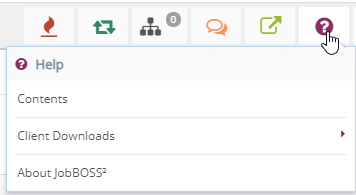
- Click on Update Available - Download JobBOSS2 version 20XX.X-X-Rel.X above the General Information section.
- If there is no available update, you will not see the Update Available hyperlink.
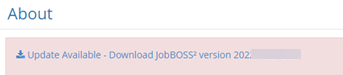
- Once the download has completed, click the downloaded file to open the JobBOSS2 Upgrade.
- Click Next on the Upgrade Welcome screen.
-
An upgrade warning box opens. If you are upgrading from JobBOSS2 version 2022.8.5+361 or earlier, read the information about the upgrade and click Yes to continue. Contact Customer Support for additional information and with any questions.
-
A RabbitMQ Requirements information box opens. Click Next to install or Skip if already installed.
-
Enter in the report notification settings for your environment in the RabbitMQ Configuration box:
Note: The information in this box is auto populated. ECI does not recommend editing this info. If you must change the password, please log any changes in your password manager or in a file to retrieve later.
-
Select a folder to store all of the JobBOSS2 upgrade report files:
Note:ECI recommends selecting a folder in your document repository location.
- Select the Virtual Folder where JobBOSS2 was installed and click Next.
-
The Processing screen opens, showing the progress of the upgrade installation.
- Click Next on the Final Confirmation screen.
- Click Finish to complete the update.
Asynchronous Service Installation -
The install Wizard for the JobBOSS2 Asynchronous Service Setup automatically opens. Click Next to continue:
Note: If Asynchronous Service is already installed, the upgrade automatically starts. If not, complete the next steps for installation.
-
The License Agreement opens. Check the agreement box to accept the terms and then click Next.
-
Select a Destination Folder for the installation:
Note: A message box opens asking if you want to copy the web app configuration files already installed. Click Yes if the Asynchronous Service is being installed on the same server as JobBOSS2. Click No if you want to manually configure the service.
-
Select the folder to store all of the report files generated by the asynchronous service:
Note:ECI recommends selecting a folder in your document repository location.
-
The Final Confirmation screen opens. Click Next to start the installation.
-
Once finished, the Installation Complete box opens when the JobBOSS2 Asynchronous Service has been successfully installed. Click Finish to end the process.
If you have any questions throughout the upgrade process, please contact our Customer Support team at 800-677-9640 or visit the Customer Portal to chat with a member of the customer support team or to create a case.










