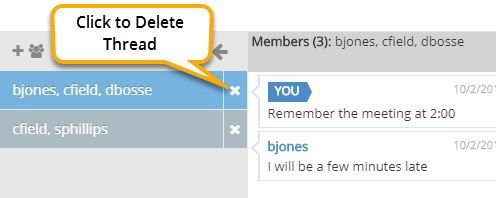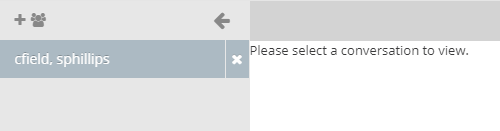Chat Feature
Use the Chat window to send internal messages between yourself and one or more other JobBOSS2 Users.
Accessing the Chat Feature
- Click the Chat button in the Quick Access Toolbar (located at the top of the page) to open the Chat Window.

Using the Chat Feature
The Chat window opens in its "condensed" format when first opened.
- Click the "three line" icon (referred to as the "hamburger menu") to expand the Chat Window.
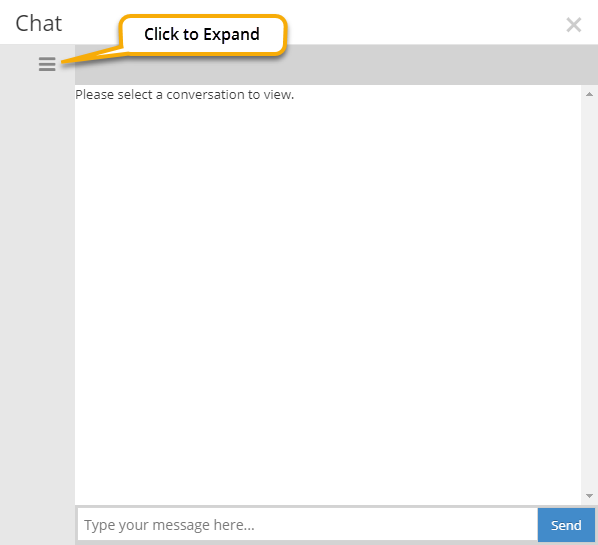
- Click the "Plus People" icon located in the upper left to display the User List.
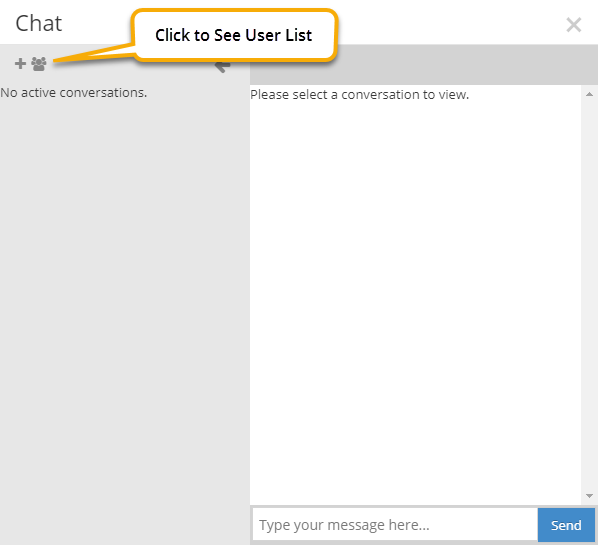
- These are the people you can send and receive messages from.
- Select one or more users to whom you want to send a message and then click the Create Conversation button.
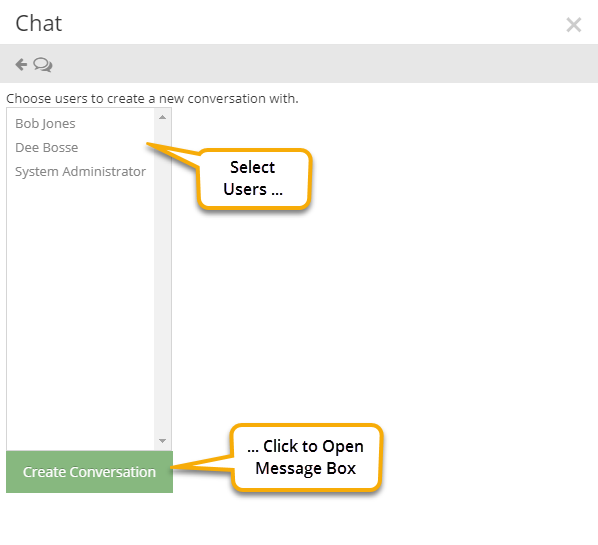
- Enter your message in the Message Box and click Send.
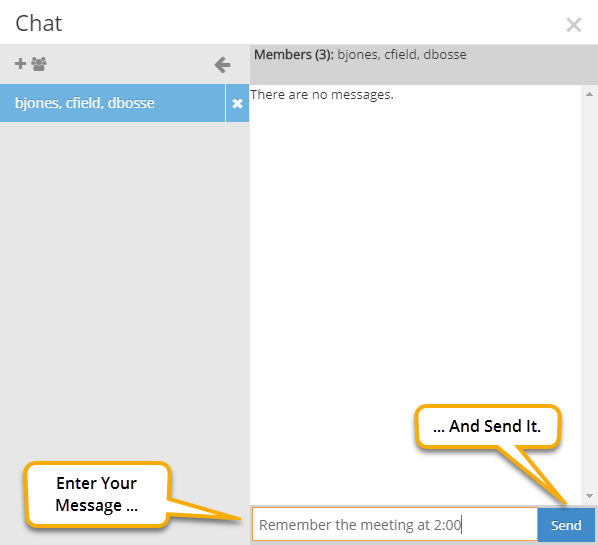
- Your sent message appears in the pane on the right.
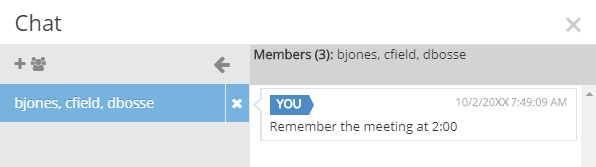
- Select more users to send additional messages.
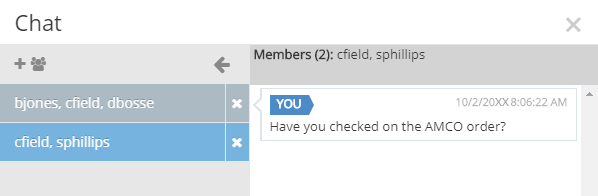
- You can have multiple message threads open at the same time.
- When the Chat Window is closed, the Chat button alerts you about new messages by displaying the number of new messages and "moving" as a way to attract attention.

- Select the active conversation you want to see when you open the Chat Window.
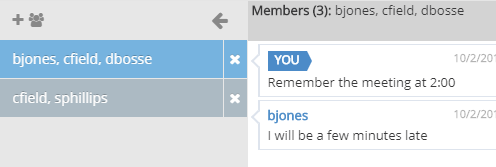
- Active conversations display in the pane to the left.
- Your sent and received messages appear in the pane on the right as the thread continues.
- Click the "X" icon associated with a conversation thread to delete it.